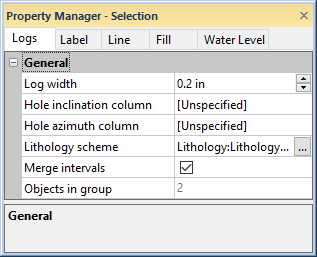
Click on the Logs item in the Object Manager to edit shared properties for all logs in the cross section. Log width, hole inclination, dip, and azimuth columns, keywords, and some log type specific properties can be edited on the Logs tab. Some properties are only available by clicking on the individual log objects in the Object Manager. Click on an individual log to set that log's properties separately.
The label, line, fill, symbol, and water level properties can also be edited for all logs at once by clicking the Logs object in the Object Manager. Which pages are displayed in the Property Manager and which properties are contained on each page depends on the cross section type. See the following topics for information on the shared properties for each cross section log type.
Lithology: Label, Line, Fill, Water Level
Zone Bar: Label, Line, Fill, Water Level
Line/Symbol:Label, Line, Fill, Symbol, Water Level
Depth-registered Raster: Water Level
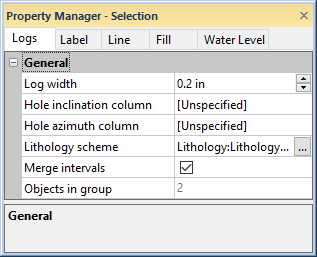
Click on the Logs item to edit the shared log properties for
all logs in the cross section at once. The properties
displayed above are available for a Lithology Cross Section
The log width controls the width for all logs in the cross section.
Highlight the existing value and type a new value. Alternatively, click
the  button to increase or
decrease the size of the logs. Press ENTER on the keyboard to make the
change. Click Yes in the dialog
to recreate the cross section and the log width updates for all logs.
The Log width property is only
displayed when the Logs object
is selected. Use the Arrange
| Size controls to adjust the width of an individual log.
button to increase or
decrease the size of the logs. Press ENTER on the keyboard to make the
change. Click Yes in the dialog
to recreate the cross section and the log width updates for all logs.
The Log width property is only
displayed when the Logs object
is selected. Use the Arrange
| Size controls to adjust the width of an individual log.
The Objects in group property displays the number of individual log objects in the Logs group. The individual logs are visible on the cross section and in the Object Manager.
The following table lists the properties displayed for each cross section type when the Logs object is selected. Click the links in the table to learn more about the log properties. Notice that more properties are displayed when editing an individual log in the cross section or borehole view. Only shared properties are displayed when the Logs object is selected in the Object Manager.
Cross Section Log Type |
Shared Logs Properties |
Log width, Hole inclination/dip column, Hole azimuth column, Use lithology scheme, Lithology scheme, Merge intervals, and Objects in group |
|
Log width, Hole inclination/dip column, Hole azimuth column, Use keyword scheme, Keyword scheme, Merge intervals, and Objects in group |
|
Log width, Edit variable columns, Hole inclination/dip column, Hole azimuth column, Use all columns for range, Data direction, Missing data, and Objects in group |
|
Log width, Hole inclination/dip column, Hole azimuth column, Use keyword scheme, Keyword scheme, Raster log opacity, and Objects in group |
You can select a single log to edit the logs properties separately. Click on any log in the Object Manager or in the cross section view to select it. When selecting in the cross section view, place the pointer directly over the log when clicking. Cyan circles appear at each end of the selected log. Because the log is part of the cross section on which it is drawn, the eight solid green square handles appear around the entire cross section. The log is also highlighted in the Object Manager. The properties for the log are shown in the Property Manager.
See Also