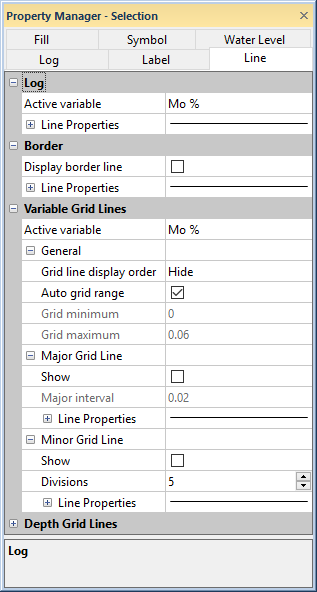
The curves in a line/symbol log can be represented by lines, most logs can be surrounded by a border, and grid lines are used to show data increments on individual log items. There is a variable grid that represents the X axis data and another grid for depth or Y axis data. Most log items include a depth grid option but not all log items have variable grid options. The Line page of the Property Manager contains the properties for the log curve, border, and grid lines.
To edit the line properties, select a log item. Click on the Line tab in the Property Manager. Which of the Log, Curve 1 and Curve 2, Border, Variable Grid Lines, and Depth Grid Lines sections are displayed depends on the type of log selected. For example the Line page for line/symbol logs includes Log, Border, Variable Grid Lines, and Depth Grid Lines sections while the Line page for well construction logs includes only the Border section.
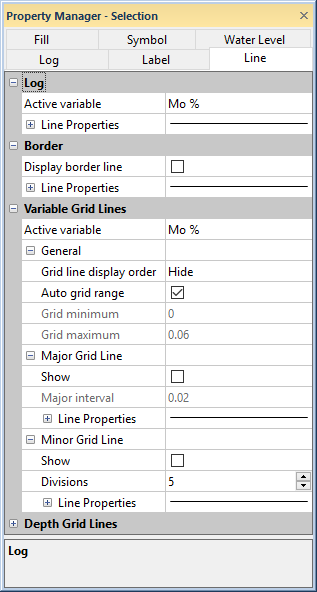
Edit the log curve, border, and grid line
properties on the Line page.
The Log section of the Line page controls the line properties for the curve or curves in the line/symbol log or function log. The Log section also controls the line properties for layer marks lines on an unregistered or registered raster log.
The line properties are independently controlled for each of the variables in the log. Edit a variable's line/symbol plot by selecting the variable the Active variable field. Select the desired variable by clicking the current selection in the Active variable field and select the variable from the list.
The Line Properties section contains the line properties for the log curve selected in the Active variable field. See the Line Properties topic for more information on editing line properties.
The Curve 1 and Curve 2 sections control the line properties for the curves in a crossplot log.
The Line Properties section contains the line properties for the log curve. See the Line Properties topic for more information on editing line properties.
The Border section of the Line page controls the line properties for the log border.
Check the Disply border line check box to draw a border line around the log. Uncheck the Display border line check box to hide the log border line. The log border is displayed from the Starting borehole depth to the Ending borehole depth and around the entirety of the log.
The Line Properties section contains the line properties for the log border. See the Line Properties topic for more information on editing line properties.
The Variable Grid Lines and Depth Grid Lines sections have identical settings, with the exception of the Active variable property, but represent the settings for the different grids. The following properties are displayed in both the Variable Grid Lines and Depth Grid Lines sections.
Variable grid lines can be added for each of the variables in the log. Variable grid lines are added one at a time by selecting the variable in the Active variable field. Select the desired variable by clicking the current selection in the Active variable field and select the variable from the list.
The Active variable property is only displayed when the Use all columns for range check box on the Line/Symbol Log page is not checked. When Use all columns for range is checked there is only one variable scale, and therefore can only be one set of variable grid lines.
Grid lines can be positioned above the log (Top), beneath the log (Bottom), or not displayed (Hide) with the Grid line display order options. If Top is selected, the grid is the last item drawn for a specific log item. Bottom means the grid is under the log item, but above the fill background. Hide means do not show the grid. To change the Grid line display order, click on the existing option and select the desired option from the list.
After setting the Grid line display order, turn on the grid lines by checking the box next to the Show in the Major Grid Line and/or Minor Grid Line sections.
The Auto grid range option controls the first and last grids shown for the grid lines. When the Auto grid range check box is checked, Strater creates settings based upon the log data. Uncheck the Auto grid range check box to manually set the grid's minimum and maximum values in the Grid minimum and Grid maximum settings.
If the borehole is changed, the new data may or may not fit into the user defined grid range so use caution in setting these values.
When Auto grid range is not checked, the Grid minimum defines the minimum value of the grid. To change the minimum grid line value, highlight the existing value and type a new value. Press ENTER on the keyboard and the grid lines update.
When Auto grid range is not checked, the Grid maximum defines the maximum value of the grid. To change the maximum grid line value, highlight the existing value and type a new value. Press ENTER on the keyboard and the grid lines update.
To show major grid lines, check the box next to the Show in the Major Grid Line section. To hide the major grid lines, uncheck the box.
To change the Major interval the Auto grid range option must be unchecked. The Major interval is the spacing between the major grid lines.
Set the major grid line properties with the Style, Color, Foreground Opacity, and Width options.
To show minor grid lines, check the box next to the Show in the Minor Grid Line section. To hide the minor grid lines, uncheck the box.
The Divisions property determines how many minor divisions (gaps) are between major tick marks. If the value is 1, no minor grid lines will appear. If the value is 2, one minor grid line will appear. To change the value, highlight the existing value and type a new value. Press ENTER on the keyboard to make the change.
Set the minor grid line properties with the Style, Color, Foreground Opacity, and Width options.
See Also