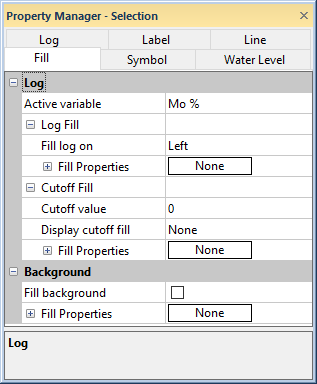
The curves in a line/symbol or function log can include a fill and log background can be filled. The Fill page of the Property Manager contains the properties for the curve fills and background fill.
The Fill page is not available for deviated line/symbol logs in a cross section, i.e. the Display logs as deviated property is checked in the cross section properties for a line/symbol log cross section.
To edit the fill properties, select a line/symbol or function log item. Click on the Fill tab in the Property Manager.
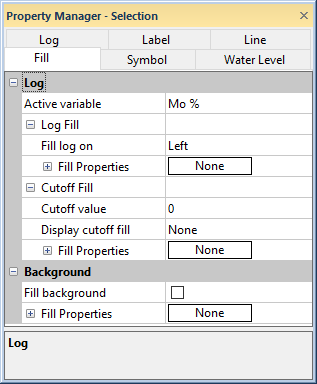
Edit the log curve and background fill properties in the Fill
page of the Property Manager.
The Log section
of the Fill page contains the
properties for the log curve fills. Click the  to expand
the Log section.
to expand
the Log section.
The fill properties are independently controlled for each of the variables in the log. Edit a variable's line/symbol plot by selecting the variable the Active variable field. Select the desired variable by clicking the current selection in the Active variable field and select the variable from the list.
In addition to the standard fill options, the line/symbol log has a Fill log on option to control which way the fill goes from the log. Available options are Left and Right. For example, setting the Fill log on property to Left fills from the log line to the left side of the bounding box or cutoff value.
Display fill can be used as a masking tool when two or more logs overlay each other.
Click the  next to Fill
Properties to set the fill
properties for the log curve specified by the Active
variable field.
next to Fill
Properties to set the fill
properties for the log curve specified by the Active
variable field.
Click the  next to Cutoff
Fill Properties to set the fill
properties for the cutoff portion of the log.
next to Cutoff
Fill Properties to set the fill
properties for the cutoff portion of the log.
In addition to the standard fill options, the cutoff fill has a Cutoff Value option. The cutoff value is a way to fill the log to a specific value. The Cutoff Value is the value where the cutoff fill properties stop. To change the Cutoff Value, highlight the existing value and type a new value. Values are in Data Column units.
The cutoff fill properties also has a Display Cutoff Fill option. The Display Cutoff Fill option controls which way the cutoff fill goes from the Cutoff Value. Available options are None, Left, and Right. Setting the Display Cutoff Fill option to None turns off the display of the cutoff fill. Setting the Display Cutoff Fill to Left fills from the Cutoff Value to the left side of the bounding box or log. Setting the Display Cutoff Fill to Right fills from the Cutoff Value to the right side of the bounding box or log. The cutoff fill properties overwrite the log fill properties.
Click the  next to Fill
Properties to set the fill
properties for the cutoff fill.
next to Fill
Properties to set the fill
properties for the cutoff fill.
Set a cutoff fill property for a line/symbol log to display the area in the log that is either greater or less than a specified cutoff value.
Click the File |
Open command or click the  button.
button.
In the Open dialog, select the Sample View 1.sdg file from the Samples directory. The default directory location is C:\Program Files\Golden Software\Strater 5\Samples.
Click Open.
Select the line/symbol log in the Object Manager or view window.
In the Property Manager click on the Display Properties tab.
Click the  next to Cutoff Fill Properties to open
the Cutoff Fill Properties
section.
next to Cutoff Fill Properties to open
the Cutoff Fill Properties
section.
Highlight the zero next to the Cutoff Value and type 175. Press ENTER on the keyboard to make the change.
Click on the None next to the Display Cutoff Fill option and select Right from the list.
Click on the box next to Pattern and select Solid.
Click on the black color next to Foreground and select red.
|
|
|
A cutoff fill set to the right highlights the area of the log greater than Au (ppb) of 175.
|
|
A cutoff fill set to the left highlights the area less than 175 on the log. |
The Background section
of the Fill page contains the
properties for the log background fill. Click the  to expand the Background
section.
to expand the Background
section.
Check the Fill background check box to apply a fill to the log background. Uncheck the Fill background check box to remove the background fill.
Click the  next to Fill
Properties to set the fill
properties for the background fill.
next to Fill
Properties to set the fill
properties for the background fill.
See Also
Line/Symbol Log Label Properties