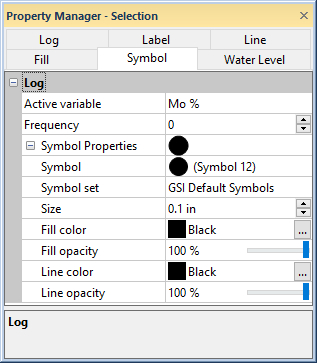
Symbol properties can be changed for selected objects in the borehole, map view, or cross section view windows. Default symbol properties are set by clicking the File | Options command.
Custom symbols can be created using a third party TrueType font editing software.
If the options on the Symbol tab are not available, a scheme is likely being used. Uncheck the appropriate Use Keyword Scheme, Use Range Scheme, or Use Indent Keyword Scheme option to turn off the display of the scheme properties and set the symbol properties on the Symbol tab.
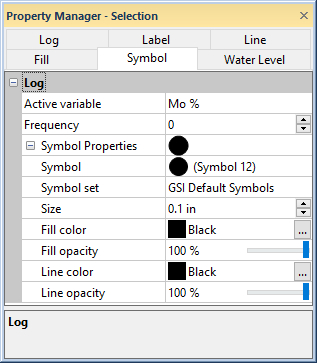
Set the symbol properties for the
selected object in the Property Manager.
The following two properties are available for the curves on a line/symbol log or function log. The Frequency property is available for the curves on a crossplot log.
The symbol properties are independently controlled for each of the variables in the log. Edit a variable's line/symbol plot by selecting the variable the Active variable field. Select the desired variable by clicking the current selection in the Active variable field and select the variable from the list.
In addition to the standard symbol options, the line/symbol log has a Frequency option. Symbols can be displayed on the log by setting the Frequency to a number greater than zero. A frequency of 1 posts every point as a symbol on the log. A frequency of 2 posts every other point, etc. Frequency can be used to thin the number of displayed data points to avoid overwriting each other. The Frequency value can be from 0 to 1000.
Click the  button to expand the Symbol
Properties section and edit the selected object's symbol
properties.
button to expand the Symbol
Properties section and edit the selected object's symbol
properties.
The Symbol is the symbol that is displayed for the selected object. To change the Symbol, click on the existing symbol. The symbol palette is displayed. Click on the new symbol. The object is automatically updated to show the new symbol.
The symbol index is the symbol or glyph number as it appears in the title bar above the palette and adjacent to the symbol in the Property Manager.
The Symbol Set displays the font that is currently used for the symbol. To change the Symbol Set, click on the existing symbol set name. In the list, select a new font from the list. All TrueType fonts are listed in the Symbol Set.
The Fill Color is the inside color of the symbol, when the selected symbol is a solid filled symbol. To change the Fill Color of the symbol, click on the existing Fill Color and select a new color from the color palette. Create new colors by clicking the Custom button at the bottom of the color palette.
The Fill Opacity controls the
transparency of the filled portion of the symbol.
To change the Fill Opacity, highlight
the existing value and type a new value. Press ENTER on the keyboard to
make the change. Alternatively, click on the  button
to increase or decrease the opacity value. Opacity values are between
0% (zero opacity, full transparency) to 100% (full opacity, zero transparency).
button
to increase or decrease the opacity value. Opacity values are between
0% (zero opacity, full transparency) to 100% (full opacity, zero transparency).
The Line Color is the outside edge color of the symbol. To change the symbol outline color, click on the existing Line Color and select a new color from the color palette. Create new colors by clicking the Custom button at the bottom of the color palette.
The Line Opacity controls the
transparency of the line around the symbol. To change the Line
Opacity, highlight the existing value and type a new value. Press
ENTER on the keyboard to make the change. Alternatively, click on the
 button to increase or decrease the opacity value.
Opacity values are between 0% (zero opacity, full transparency) to 100%
(full opacity, zero transparency).
button to increase or decrease the opacity value.
Opacity values are between 0% (zero opacity, full transparency) to 100%
(full opacity, zero transparency).
The Size controls the symbol
size. This is the size of the full symbol box, not just the symbol glyph.
To change the Size of the symbol,
highlight the existing value and type a new number in the box. Alternatively,
click on the  button to increase
or decrease the size of the symbol. Symbol sizes are between 0.0 and 4.0
inches (0.0 and 10.16 centimeters) and are shown in page units.
button to increase
or decrease the size of the symbol. Symbol sizes are between 0.0 and 4.0
inches (0.0 and 10.16 centimeters) and are shown in page units.
See Also