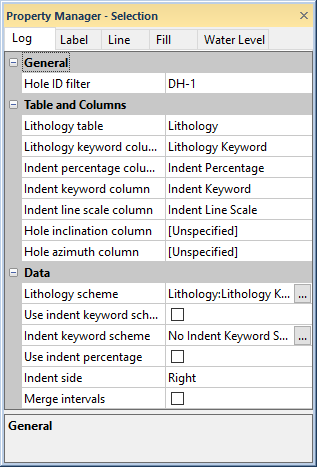
The Log page in the Property Manager includes options for defining the data, data direction and indents for a lithology log. To view and edit the lithology log properties, click on the lithology log in the view window or Object Manager to select the log. Then, click on the Log tab in the Property Manager.
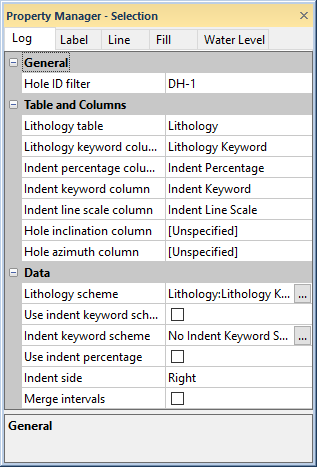
line/symbol log properties on the
Lithology Log tab in the Property Manager.
The Hole ID filter is used to select the borehole to associate with this log. Only those Hole IDs that are currently associated with data tables in this project are listed. To change the Hole ID filter, click on the existing Hole ID and select the desired Hole ID from the list. The log automatically updates to show the new borehole.
When the Logs object is selected in a cross section view, the Hole ID filter is not available. To set a specific log to a particular Hole ID, click on that individual log and set the Hole ID filter to the appropriate log.
Use the Lithology table to define the data table for the lithology log. The table type must be an interval table. To change the table, click on the existing table name and select the desired table from the list.
The Lithology keyword column is the column in the selected Lithology table that is being displayed by the lithology log. When the Lithology table is changed to another table, the Lithology keyword column list is automatically updated to display the column names in the newly selected table. To change the column, click on the existing column name next to Lithology keyword column and select the desired column from the list.
The Lithology keyword column is required and is used for lithology keyword scheme matching to the Lithology scheme. Select the column containing lithology keywords, which is usually the rock name. This column is used to create fill patterns, etc. for the various interval blocks in the log.
The Indent percentage column is the column in the Lithology table where the indent percentages are stored. The value in the column determines how to display weathering resistance in a lithological unit. The more weathered the unit, the larger the indent percentage value. The value ranges from zero to 100. The weathered display percentage of the interval block is typically shown in the left-right direction. Zero percentage displays none of the block and is fully weathered. 100 percent displays the entire block and is fully resistant. The Indent percentage column is created in the table, but is optional in the log.
To set the indent percentage, click on the existing column name next to Indent percentage column and select the appropriate column from the list. Then, check the box next to the Use indent percentage option. Select [Unspecified] in the indent percentage column if there is not an indent percentage column.
Use the Indent keyword column to select the data table column to match to the indent keyword scheme items. The Indent keyword column is optional. The indent keyword column determines the shape of the indent line on one side of the log.
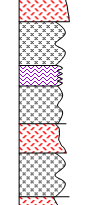
This lithology log contains different indent
keyword items, as displayed by various
indent line styles on the right side of the log.
To change the indent keyword column, click on the existing column name and select the desired column from the list. Then, check the box next to the Use indent keyword scheme option. Select [Unspecified] if there is not an indent keyword column.
Use the Indent line scale column to select the data table column that includes the indent scale values. The indent scale column controls the overall scaling of the lithology indent line. The range is zero to 100. A zero scale flattens the line to zero variation and a 100 scale sets the indentation of shape of the line to half the width of the lithology log. For example, if the lithology log is three inches wide the range of the lithology line is 1.5 inches. Use the Indent line scale column in conjunction with the Indent percentage column. This is an optional column. To change the Indent line scale column, click on the existing column name and select the desired column from the list. Select [Unspecified] if there is not an indent line scale column.
The Hole inclination column (or Hole dip column) is used in combination with the Hole azimuth column to calculate the true vertical depth for the hole. Either Hole inclination column or Hole dip column is displayed. To control whether inclination or dip is used, click the File | Options command. In the Options dialog, check or uncheck the Use Hole dip instead of inclination option.
Inclination is the angle the borehole is oriented in degrees and varies from 0 to 180. 0 indicates vertical pointing down, 90 indicates horizontal, and 180 indicates vertical pointing up. Negative and positive inclination values are treated the same for depth calculations. Negative inclination values are treated differently for well path calculations in the cross section and map views. A negative inclination changes the direction (azimuth) to the opposite of the similar positive inclination. For example, the azimuth value of 90 and inclination of 45 describes the same orientation as the azimuth value of 270 and inclination of -45 degrees. Both combinations describe an eastward direction at 45 degrees down from the horizontal plane.
Dip is an alternate method of calculating the angle the borehole is oriented. Dip is oriented in degrees and varies from -90 to 90. -90 indicates vertical pointing down, 0 indicates horizontal, and +90 indicates vertical pointing up.
Azimuth is the compass orientation of the well's deviation, in degrees and varies from 0 (true vertical north) to 360. Azimuth values are measured relative to true north (not grid north in the local coordinate system).
To set the Hole inclination column or Hole dip column, click on the existing option and select the desired option from the list. Available options are [Unspecified], [From collars table:collars name], [From survey table: survey name], or data columns in the selected Lithology table. When one column is set to unspecified or survey table, the other column automatically changes to the same option. When recorded in a collars table, the inclination/dip and azimuth apply to the entire well length. When recorded in a survey table, the inclination/dip and azimuth apply from the depth to the next recorded depth. When set to one of the columns in the existing table, each log is updated independently from each other log using the information in the specific depth or interval tables. If the Hole inclination column for the log is set to [Unspecified], an inclination value of 0 is used for the calculations. No difference will be visible for the log when changing the Depth method to True vertical depth.
The Use lithology scheme option sets whether the lithology log uses a lithology keyword scheme to apply fill styles to the log or if the lithology log is unfilled.
The Lithology scheme is the
scheme that
determines the fill and line properties for the lithology log item. The selected scheme should contain
items that match the keyword text in the Lithology
keyword column. To change the scheme, click on the existing scheme
name and select the desired scheme from the list. Click the  next to the scheme name
to open the Scheme Editor,
where the scheme can be created or edited.
next to the scheme name
to open the Scheme Editor,
where the scheme can be created or edited.
The Use indent keyword scheme option sets whether the line shape on one side of the lithology log should be based on an indent keyword scheme or all intervals should use a vertical line. To use an indent keyword scheme, check the box next to the Use indent keyword scheme option. To use the same width for all intervals on the lithology log, uncheck the box next to the Use indent keyword scheme option. The indent keyword scheme should contain items that match the keyword text in the Indent keyword column. Note that if the Indent keyword column is set to [Unspecified], the Use indent keyword scheme option is not available.
When the box is checked next to Use indent keyword scheme, the line and fill settings are unavailable. Uncheck the box next to Use indent keyword scheme to set the border line and background fill properties.
The Indent keyword scheme is
the scheme that
links the lithology
indent line styles to the lithology log intervals when the box next
to the Use indent keyword scheme
option is checked. The selected
scheme should contain items that match the keyword text in the Indent
keyword column. To change the scheme, click on the existing scheme
name and select the desired scheme from the list. Click the  next to the scheme name
to open the Scheme Editor,
where the scheme can be created or edited.
next to the scheme name
to open the Scheme Editor,
where the scheme can be created or edited.
The Use indent percentage option sets whether the Indent percentage column should be used to determine the width of each block in the lithology log. To use the indent percentages, check the box next to the Use indent percentage option. To use the same width for all intervals on the lithology log, uncheck the box next to the Use indent percentage option. Note that if the Indent percentage column is set to [Unspecified], the Use indent percentage option is not available.
The Indent side is the side of the lithology log that displays the indent line styles if the box next to the Use indent keyword scheme option is checked. Available options are Right and Left. The default option is Right, which displays the indent lines on the right side of the log. To change the side, click on the existing option and select the desired option from the list.
The Merge intervals option merges consecutive intervals that contain the same data. Check the box next to the Merge intervals option to merge consecutive intervals that are the same. Uncheck the box next to the Merge intervals option to keep all intervals separate.
See Also