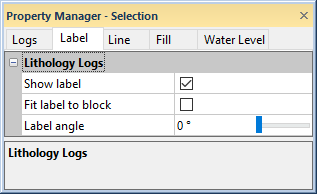
Label properties change the appearance of labels on zone bar logs and lithology logs in a cross section. Click on the Logs object in the Object Manager and click on the Label tab in the Property Manager to edit label properties for all logs in the cross section at once.
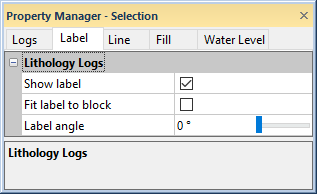
Set label properties on the Label
tab in the Property Manager.
The options in the Lithology Logs
apply only to the lithology logs in the cross section. Click the  next to Lithology
Logs to open the section.
next to Lithology
Logs to open the section.
Check the box next to Show Label to display labels on the lithology log.
The Fit Label To Block option determines the size of the label for each interval block in the log. Check the box to automatically fit the label inside the interval block. The label size will become smaller if the label is long so that the entire label fits in the width of the log. Uncheck the box for all labels to use the font size defined in the keyword scheme, regardless of whether the label will fit in the width of the log. When this option is unchecked, the size is set by the Lithology Scheme on the Logs tab. When this option is checked, the maximum size for the font is the font size reported by the Lithology Scheme.
The Label Angle option
sets the displayed labels at an angle. The numbers are in degrees offset
from horizontal moving in a counter-clockwise direction. For example,
an angle of 90 displays the numbers vertically, and an angle of 180 displays
the numbers upside-down. To change the angle, highlight the existing option
and type the desired angle. Press ENTER on the keyboard to make the change.
Alternatively, click the  button to increase
or decrease the value. Angle values must be between zero and 360 degrees.
button to increase
or decrease the value. Angle values must be between zero and 360 degrees.
The options in the Zone Bar Logs
apply only to the lithology logs in the cross section. Click the  next to Zone
Bar Logs to open the section.
next to Zone
Bar Logs to open the section.
The Show Label option determines whether labels are displayed on all of the zone bar logs in the cross section. Available options are No Label, Show Label With Fill, and Show Label Without Fill.
Show Label to No Label turns off display of labels for the log.
Show Label With Fill turns on the display of labels on the log. The fill property, as set in the scheme or on the Fill tab, continues to display.
Show Label Without Fill turns on the display of the labels on the log, but disables the fill properties.
To change the label display setting, click on the existing option and select the desired option from the list.
The Fit Label To Block option determines the size of the label for each interval in the log. Check the box to automatically fit the label inside the interval box. The label size will become smaller if the label is long so that the entire label fits in the width of the log. Uncheck the box for all labels to be the same size, regardless of whether the label will fit in the width of the log. When this option is unchecked, the size is reported in the Font section. When this option is checked, the maximum size for the font is reported in the Font section.
The Label Angle option
sets the displayed labels at an angle. The numbers are in degrees offset
from horizontal moving in a counter-clockwise direction. For example,
an angle of 90 displays the numbers vertically, and an angle of 180 displays
the numbers upside-down. To change the angle, highlight the existing option
and type the desired angle. Press ENTER on the keyboard to make the change.
Alternatively, click the  button to increase or decrease the value. Angle values must be between
zero and 360 degrees.
button to increase or decrease the value. Angle values must be between
zero and 360 degrees.
See Also