 in the title bar of the Object
Manager to close the window.
in the title bar of the Object
Manager to close the window.The Object Manager contains a list of all objects, separated into a list of each pane in the borehole view and cross section view. The objects can be selected, arranged, and edited in both the Object Manager and through the menu commands. Changes made in the Object Manager are reflected in the view window, and vice versa.
When an object is highlighted in the Object Manager it is also selected in the view window, indicated by a bounding box surrounding the object.
The Object Manager is opened and closed by clicking
the View | Managers | Object command. Alternatively, you can click
 in the title bar of the Object
Manager to close the window.
in the title bar of the Object
Manager to close the window.
There are three groupings in the borehole view: Log Pane Objects, Header Pane Objects and Footer Pane Objects. There are three groupings in the cross section view: Cross Section Pane Objects, Header Pane Objects, and Footer Pane Objects. Each object is listed in the Object Manager according to its location in the view window. For example, if there is a rectangle in the footer, it is listed under the Footer Pane Objects section.
Use the  or
or  located to the left of the pane name to expand or collapse the list of
pane objects.
located to the left of the pane name to expand or collapse the list of
pane objects.
Each item in the list consists of an icon indicating the type of object, a text label for the object, and a check box that indicates if the object is visible. To change the visible status of an object, click the check box to the left of the object icon. Invisible objects do not appear in the view window and do not appear on printed or exported output.
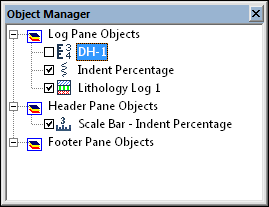
A check mark next to an object indicates that
the object is visible. In this instance, the
depth log associated with DH-1 is
unchecked, so not visible.
When two or more objects have been grouped, the objects appear under a special Group object. Grouped objects can be edited by clicking on the object in the group and editing in the Property Manager as normal. All grouped objects move together. Ungroup the grouped object to move individual objects outside the group.
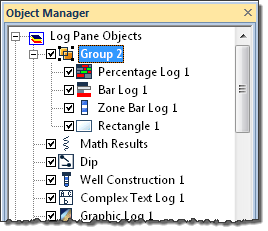
Grouped objects appear under a special
Group object in the Object Manager.
To ungroup the objects from the Object Manager, select the Group name, right-click and select Ungroup. The objects are no longer grouped.
To select an object, click the object name and the object name is highlighted. The selection handles in the graphical borehole view change to indicate the selected item.
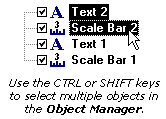
To select multiple objects in a pane, hold down the CTRL key and click on each object. To select multiple contiguous objects, select the first object, and then hold down the SHIFT key and click on the last object. Change the shared properties for the multiple object selection in the Property Manager.
If you select an object in the view window, its name is selected in the Object Manager as well. Note that multiple objects cannot be selected in multiple pane groups. For example, an object in the Footer Pane Object section and an object in the Log Pane Object section cannot be selected at the same time.
To display the properties for an object, click the object name. The properties are displayed in the Property Manager.
To edit the text ID associated with an object in the Object Manager, select the object and click again on the selected item (two slow clicks). You must allow enough time between the two clicks so it is not interpreted as a double-click. Enter the new name into the box that appears. Alternatively, you can right-click on the object and select the Rename Object command or go to Edit | Rename Object.
To change the display order of the objects in a pane grouping with the mouse, select an object and drag it to a new position in the list. The pointer changes to a black arrow if the object can be moved to the pointer location or a red circle with a diagonal line if the object cannot be moved to the indicated location. These actions are analogous to the Arrange | Move commands, which include the To Front, To Back, Forward, and Backward options. These menu items are accessed through the borehole view Arrange menu or by right-clicking on an object in the Object Manager.
To delete an object, select the object and press the DELETE key on the keyboard. Some objects cannot be deleted.
See Also