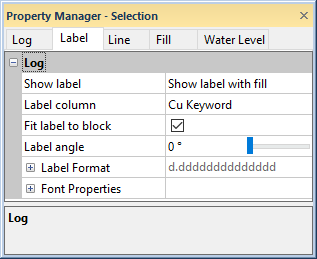
Label properties change the appearance of labels on zone bar and bar logs. Click on the Label tab in the Property Manager to edit label properties for zone bar or bar logs.
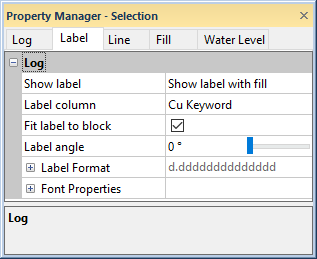
Set label properties on the Label
tab in the Property Manager.
The Show label option determines whether labels are displayed on the log. Available options are No label, Show label with fill, and Show label without fill.
No label turns off display of labels for the log.
Show label with fill turns on the display of labels on the log. The fill property, as set in the scheme or on the Fill tab, continues to display.
Show label without fill turns on the display of the labels on the log, but disables the fill properties.
To change the label display setting, click on the existing option and select the desired option from the list.
The Label column option sets the column to use for the labels. All of the columns in the currently selected Table are listed in the Label column. When the Table is changed on the Log tab to another table, the Label column list is automatically updated to display the column names in the newly selected table. To change the column, click on the existing column name next to Label column and select the desired column from the list.
If the value in the column specified by the Label column is text, the label will appear exactly as it does in the table. If the value in the column is a number, the Label Format properties control how the number is displayed in the label.
The Fit label to block option determines the size of the label for each interval in the log. Check the box to automatically fit the label inside the interval box. The label size will become smaller if the label is long so that the entire label fits in the width of the log. Uncheck the box for all labels to be the same size, regardless of whether the label will fit in the width of the log. When this option is unchecked, the size is reported in the Font Properties section. When this option is checked, the maximum size for the font is reported in the Font Properties section.
The Label angle option sets the displayed labels at an angle. The numbers are in degrees offset from horizontal moving in a counter-clockwise direction. For example, an angle of 90 displays the numbers vertically, and an angle of 180 displays the numbers upside-down. To change the angle, highlight the existing option and type the desired angle. Press ENTER on the keyboard to make the change. Alternatively, click and drag the slider to increase or decrease the value. Angle values must be between zero and 360 degrees.
Click the  next to Label
Format to set the label format
properties.
next to Label
Format to set the label format
properties.
Click the  next to Font
Properties to set the font
properties for the labels.
next to Font
Properties to set the font
properties for the labels.
If the options in the Font Properties section are not available, a scheme is likely being used. Uncheck the Use keyword scheme option on the Log tab to turn off the display of the scheme properties and set the font properties in the Font Properties section.
See Also