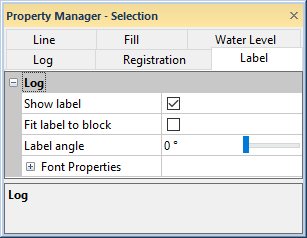
Label properties change the appearance of labels on lithology, unregistered raster, and registered raster logs. Click on the Label tab in the Property Manager to edit label properties.
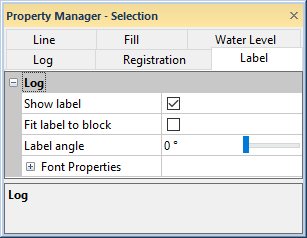
Set label properties on the Label
tab in the Property Manager.
Check the box next to Show Label to display labels on the log.
The Fit Label To Block option determines the size of the label for each interval block in the log. Check the box to automatically fit the label inside the interval block. The label size will become smaller if the label is long so that the entire label fits in the width of the log. Uncheck the box for all labels to use the font size defined in the keyword scheme, regardless of whether the label will fit in the width of the log. When this option is unchecked, the size is set by the Lithology Scheme on the lithology Log tab or the Keyword scheme on the raster Log tab. When this option is checked, the maximum size for the font is the font size reported by the Lithology Scheme or Keyword scheme.
The Label Angle option
sets the displayed labels at an angle. The numbers are in degrees offset
from horizontal moving in a counter-clockwise direction. For example,
an angle of 90 displays the numbers vertically, and an angle of 180 displays
the numbers upside-down. To change the angle, highlight the existing option
and type the desired angle. Press ENTER on the keyboard to make the change.
Alternatively, click the  button to increase or decrease the value. Angle values must be between
zero and 360 degrees.
button to increase or decrease the value. Angle values must be between
zero and 360 degrees.
The Label page includes font properties for the raster log labels. See the Font Properties topic for information on the font properties. Use the Scheme Editor to change font properties for lithology logs.
See Also