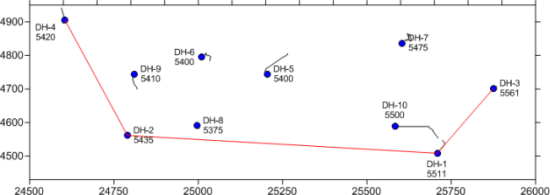
Click the Map | Add | Well Layer command or right-click on an existing map and choose Add | Well Layer to add a new Wells map layer to an existing map. The Open Collars File dialog is displayed, where you select the collars data from a data file or an open table. Only collars tables are displayed in the Use Open Table section of the Open Collars File dialog when adding a new wells layer. Adding multiple Wells layers to the map allows wells from different collars files to be displayed on the same map. It also allows different schemes to apply to different types of wells.
A Wells layer contains the wells and well selector lines in the map. The wells that appear are in the same collars table. New Wells maps are created with the Map | Create | Well Map command. Additional Wells layers can be added to the existing map with the Map | Add | Well Layer command.
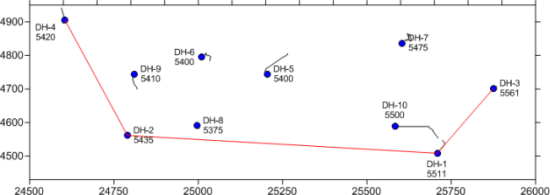
Each well from the collars table is shown as a symbol, with labels.
The map also shows a well selector as a red line.
If the properties of the Wells layer should be the same as the other objects in the Map, the wells properties can be edited by clicking on the Map in the Object Manager and editing the properties in the Property Manager. This changes the properties for all layers in the map.
If the properties of the Wells layer should be different than other objects in the Map, the Wells map layer should be selected. When the properties are edited while the Wells layer is selected, all of the objects in the wells layer are changed to reflect the new properties.
The sub-object well selector line and wells can be selected individually in the Object Manager and edited in the Property Manager.
Wells layers have different properties available. The properties listed in the Property Manager are:
See Also