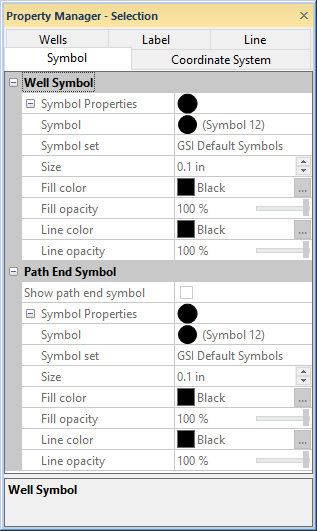
A Wells map contains the wells and well selector lines in the map. The wells that appear are in the same collars table. Well maps are created with the Map | Create | Well Map command. Additional Wells maps can be added to the existing map with the Map | Add | Well Layer command.
There are four ways to edit the symbols displayed on the Wells layer: editing the symbols for the Map object, for the Wells layer, individually, or through a scheme.
If the symbol properties should be the same as the other objects in the Map, the symbol properties can be edited by clicking on the Map in the Object Manager and editing the symbol properties in the Property Manager. This changes the symbol properties for all layers in the map.
If the symbol properties for the wells map should be different than other objects in the Map, but all wells in the current wells map should be edited together, the Wells map layer should be selected. When the symbol properties are edited while the Wells layer is selected, all of the symbols in the wells layer are changed to reflect the new properties. To edit all of the symbols in a single wells layer, click on the Wells map layer in the Object Manager. The Wells properties are listed in the Property Manager. Click on the Symbol tab to display symbols for all wells and change the symbol properties. If a scheme should be used, click on the Wells tab and check the Use Keyword Scheme For Symbols option. Uncheck this box to set the symbol properties on the Symbol tab.
The individual wells can have different symbol properties. To edit individual wells, click on the well name in the Object Manager and edit the symbol properties in the Property Manager. If the options on the Symbol tab are not available, uncheck the Use Keyword Scheme For Symbols option on the Wells tab.
If changing the Map symbols, Wells symbols, or the individual well symbols shows no change on the wells in the map, a keyword scheme may be in use by the Wells layer. To turn off the display of the keyword scheme, click on the Wells layer to select it. Click on the Wells tab. Uncheck the box next to Use Keyword Scheme For Symbols and the wells can be set to the symbol from the Map or Wells, or individual wells edited separately.
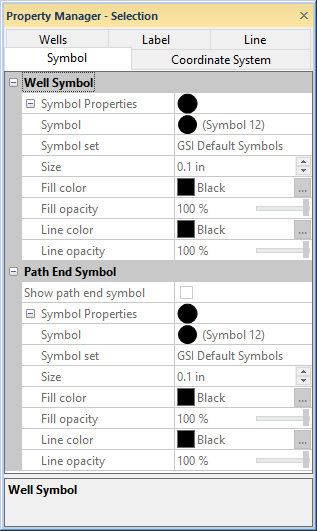
Specify the Wells symbol properties in the
Property Manager on the Symbol page.
Check the box next to Show
path end symbol to place a symbol at the bottom of each well's
deviation path. Click the  next to Show path end symbol to set the
end symbol properties,
including the symbol size and color.
next to Show path end symbol to set the
end symbol properties,
including the symbol size and color.
Click the  next to Symbol to set the symbol properties,
including the symbol size and color, when a keyword scheme is not used.
Set the Keyword Scheme on the
Wells tab.
next to Symbol to set the symbol properties,
including the symbol size and color, when a keyword scheme is not used.
Set the Keyword Scheme on the
Wells tab.
See Also