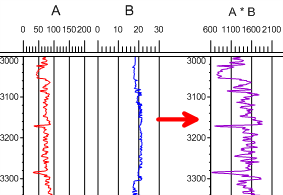
Click the Log | Create Log | Function command to create a function log. Function logs allow multiple log variables to be combined into a single log using a mathematical equation. The log variables being combined can contain different depth spacings and be from different tables. After the function is defined, a new data table is created and a line/symbol plot is displayed in the view window.
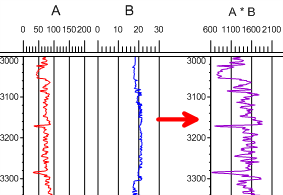
In this example, the log values in log A are multiplied
by the log values in log B to create the purple function log.
Function logs use existing line/symbol and bar logs to create the function log. No data table is initially required, beyond those used to create the line/symbol and bar logs. The data table that is created is a depth table that contains Hole ID, Depth, and the Math Results columns. See the Function Log Dialog page for information on selecting the logs and functions.
To create a function log:
Click the Log | Create Log | Function command.
Click inside the log pane where you want the function log to appear.
The Function Log dialog appears. Use the Log Variables, Operator, and Functions to create a Function Expression and click OK.
The new Math Results data table is created and the log appears in the view window.
If you are in active mode a line/symbol log is created using the default properties. If you are in design mode, a line/symbol log graphic is displayed as a place holder after step 4.
To change the features of a function log, click on the line/symbol log in the Object Manager or view window. The properties are listed in the Property Manager.
The following tabs are listed in the Property Manager:
The actual function is not editable in the view window.
The Math Results table that is
created can be edited and the log will update, but the function is not
editable. To see the function used to create a function log, click on
the Math Results table. Click
the Table |
Edit Column Properties command. Click the  button
twice, until column 3 is displayed. The function is listed in the Column Description option. This
function could be copied and used to create a new function log.
button
twice, until column 3 is displayed. The function is listed in the Column Description option. This
function could be copied and used to create a new function log.
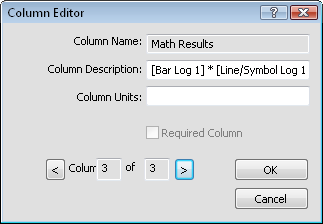
The function used to create the log
is displayed in the Column Description.
See Also