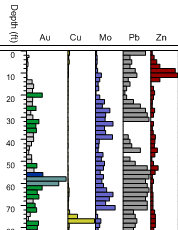
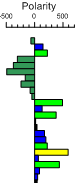
Use bar logs alone or in groups to display information.
Polarity bar logs are made with a few mouse clicks.
Click the Log | Create Log | Bar command to create a log that displays data as bars drawn from the base value to the data value. There are two types of bar logs: standard bars and polarity bars. A standard bar sets the base value to the minimum value. The polarity bar sets the base value to zero. Bars extend either to the left or right of zero, creating a mix of negative and positive data bars on both sides of the zero line.
|
|
|
Use bar logs alone or in groups to display information. |
|
Polarity bar logs are made with a few mouse clicks. |
Bar logs use depth or interval data tables. In the data table, there are three required columns. The required columns are Hole ID, Depth, and the data column being displayed. Bars are plotted horizontally from the base value to the value recorded in the data column. Bars are plotted vertically with the center of the bar at the depth recorded in the depth column for each row. The bar can have font, line, and fill properties determined by a range scheme.
Interval table types can be used. When an interval table type is used, the vertical center bar is plotted at the center point of the interval. For instance, if the interval goes From 1 To 4, the center of the bar is plotted at 2.5 on the depth axis.
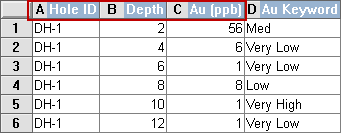
The Hole ID, Depth, and one column of data
are required for a bar log. An additional keyword
column can be used to set keyword scheme properties.
To create a bar log:
Click the Log | Create Log | Bar command.
Click inside the log pane where you want the bar log to appear.
In the Open dialog, click on the data file. If the data was already imported, click on the table name in the Use Current Table section. Click Open.
Set the data importing options in the Specify Worksheet Column Definitions dialog, if necessary, and click Next.
Finish the importing of data in the Specify Data Type and Column Positions dialog and click Finish.
The log appears in the borehole window.
If you are in active mode a bar log is created using the default properties. If you are in design mode, a bar log graphic is displayed as a place holder after step 2.
To change the features of a bar log, including the data column used to create the log, click on the bar log in the Object Manager or view window. The properties are listed in the Property Manager.
The following tabs are listed in the Property Manager:
See Also