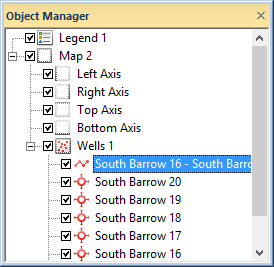
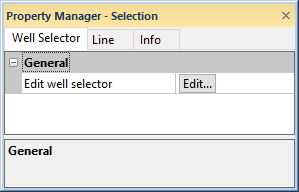
Click on the well selector object
in the Object Manager.
The properties for the well selector are
displayed in the Property Manager.
To edit the well selector, click on the well selector object in the Object Manager. The line properties for the well selector are located in the Property Manager. The wells displayed on the line can also be edited.
|
|
Click on the well selector object in the Object Manager. |
The properties for the well selector are displayed in the Property Manager. |
To add wells to the well selector, click the on the well selector line in the Object Manager to select it. In the Property Manager, click on the Well Selector tab. To modify the wells, click the Edit button. The Well Selector Editor dialog appears. Wells can be added, deleted, or rearranged in the dialog.
If the well selector is currently in use by a cross section, the cross section can be updated by clicking the Recreate button in the Cross Section properties. When the cross section is recreated, it will use the updated well selector.
To modify the appearance of the line on the map, click on the well selector in the Object Manager. In the Property Manager, click on the Line tab. Change any line properties and the well selector line immediately updates to show the changes.
To create a cross section, click on the well selector in the Object Manager. Click the Cross Section | Create/Add | Create Cross Section command or right-click on the well selector line and choose Create | Cross Section. The cross section view is created from the wells in the well selector.
See Also