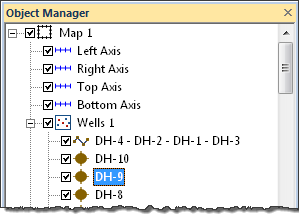
To edit individual well symbols on a map, click on the well in the Object Manager.
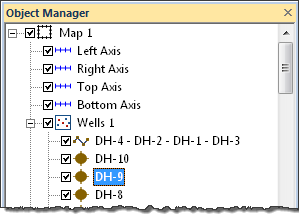
Click on the individual well, such as
DH-9, to edit only that well's symbol properties.
The symbol properties for the selected well are located in the Property Manager. Editing individual wells allows each well to have separate symbol properties. The Label Layout for the selected well can also be changed.
If the properties of the Wells layer should be the same as the other objects in the Map, the wells properties can be edited by clicking on the Map in the Object Manager and editing the properties in the Property Manager. This changes the symbol properties for all layers in the map.
If the symbol properties of the wells layer should be different than other objects in the Map, the Wells map layer should be selected. When the properties are edited while the Wells layer is selected, all of the objects in the wells layer are changed to reflect the new properties.
If changing the Map symbols or the individual well symbols shows no change on the wells in the map, a keyword scheme may be in use by the Wells layer. To turn off the display of the keyword scheme, click on the Wells layer to select it. Click on the Symbol tab. Uncheck the box next to Use Keyword Scheme and the wells can be set to the symbol from the Map or individual wells edited separately.
See Also