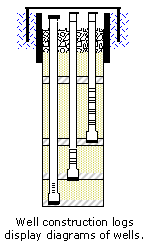
Click the Log | Create Log | Well Construction command to create a well construction log. A well construction log is a visual representation of the well rather than a detailed engineering drawing to scale. It replicates what the well might look like and is generally used in the environmental industry. The well construction log shows how the monitoring well or piezometer was created and displays items such as screen, packing material, end caps, and covers. Well construction logs require extensive use of the Scheme Editor, because all the items to construct the log must be defined in a scheme.
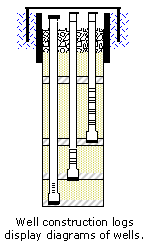
Well construction logs can
display detailed representations
of one or many wells.
Well construction logs require a special type of interval data table, called a well construction table. In the data table, there are seven required columns. The required columns are Hole ID, From, To, Outer Diameter, Inner Diameter, Offset, and Item. These data interact with the well construction scheme to produce the log. For detailed information on the data, properties, and schemes see Well Construction Data, Schemes, and Logs.
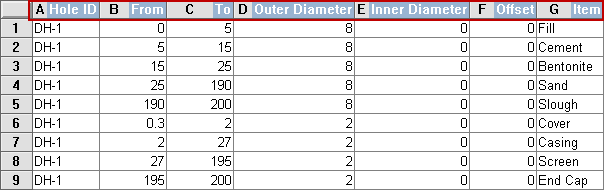
The well construction data table requires each item to have a From and To depth that the
determine the length of each interval. The Outer Diameter, Inner Diameter, and
Offset determine the width of the item in the log.
To create a well construction log:
Click the Log | Create Log | Well Construction command.
Click inside the log pane where you want the well construction log to appear.
In the Open dialog, click on the data file. If the data was already imported, click on the table name in the Use Current Table section. Click Open.
Set the data importing options in the Specify Worksheet Column Definitions dialog, if necessary, and click Next.
Finish the importing of data in the Specify Data Type and Column Positions dialog and click Finish.
The log appears in the borehole window.
If you are in active mode a well construction log is created using the default properties. If you are in design mode, a well construction log graphic is displayed as a place holder after step 2.
To change the features of a line/symbol log, including the data column used to create the log, click on the line/symbol log in the Object Manager or view window. The properties are listed in the Property Manager.
The following tabs are listed in the Property Manager:
See Also