Indent Keyword Scheme
Indent keyword schemes link words and numbers in an table
with indent line styles and line
properties for a lithology
log. The indent line styles can show transgressive or regressive sequences,
can represent how eroded various layers are compared to other layers (for
example, shale is more highly eroded compared to the surrounding sandstones),
or can use a wavy line to represent undulations or cross bedding on layers.
Important: the indent keyword scheme item names must
match the keyword in the table column for the scheme item properties to
be shown on the log. Keywords are case-sensitive.
Creating an Indent Keyword Scheme
To create an indent keyword scheme based on existing
data in the project:
Click
the Home | Display | Scheme Editor command.
In the Scheme Editor,
click the  button to open the New
Scheme dialog.
button to open the New
Scheme dialog.
In the New Scheme
dialog, select Base Scheme on Column
Data, which allows you to determine the source column of data
on which to base the scheme.
Click the box next to Table
Name and select the table that contains the scheme information
from the list.
Click the box next to Column
Name and select the column that contains the scheme information
from the list.
Type a Scheme Name.
Select Indent Keyword as the Scheme Type.
The Interval Count
is automatically set to the number of unique items in the Column
Name.
Click OK
to close the New Scheme dialog.
In the Scheme Editor, click on the  next to Indent
Keyword.
next to Indent
Keyword.
Click on the
desired scheme name.
Click
on the  next to the scheme
name in the Indent
Keyword list.
next to the scheme
name in the Indent
Keyword list.
Select each scheme item and edit the properties on
the right side of the dialog.
Click OK
to exit the Scheme Editor
and save the properties of the new scheme.
Editing an Indent Keyword Scheme
To edit an indent keyword scheme:
Click
the Home | Display | Scheme Editor command.
In
the Scheme Editor, click on
the  next to Indent
Keyword.
next to Indent
Keyword.
Click
on the desired scheme name.
To
change the scheme name, on the right side of the dialog, type a
new name next to Name
and press ENTER on the keyboard.
The scheme name is updated.
To change a scheme item name,
Open
the scheme by clicking the  next
to the scheme name.
next
to the scheme name.
Click
a scheme item name.
On
the right side of the dialog, click the  next to Indent Keyword Properties,
if necessary.
next to Indent Keyword Properties,
if necessary.
Type
a new name next to Keyword and press ENTER on the
keyboard. The scheme item name is updated.
To change scheme item properties,
Open
the scheme by clicking the  next
to the scheme name.
next
to the scheme name.
Click
a scheme item name.
On
the right side of the dialog, edit the shape of the lithology
indent line or the line properties.
Click OK
to exit the Scheme Editor
and save the properties of the scheme.
Important: the keyword scheme item names or numbers must
match the keyword in the table column for the scheme item properties to
be shown on the log. Keywords are case-sensitive.
Data Requirements
Indent keyword schemes require a column of text or numbers.
Note that keywords are case-sensitive.
Using Indent Keyword Schemes
Once a indent keyword scheme is defined you can use it
with multiple data tables in multiple projects. Click on the lithology
log to select it. In the Property Manager,
check the box next to the Use Indent
Keyword Scheme option and set the Indent
Keyword Scheme to the desired scheme.
The lithology indent lines
form the shape of one side of the lithology layer in the lithology log.
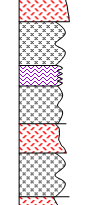
This lithology log displays various
indent line styles on the right side.
Choose an indent line
style for each scheme item by clicking on the scheme item and then selecting
the Lithology Indent Lines type for
that scheme item. To see available types, click on the line
to the right of Lithology Indent Lines
and select the desired style from the list.
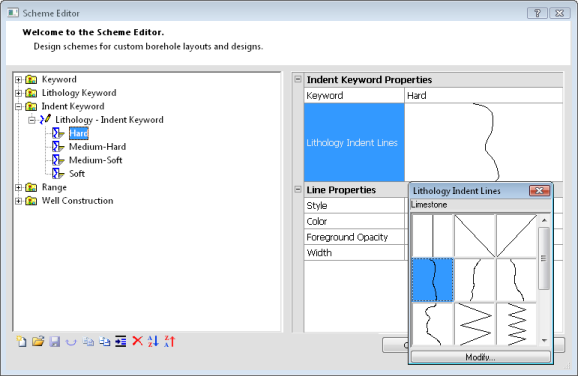
Select from a list of predefined indent lines.
Customizing Line Styles
If you wish to import a new
line, click on the line style next to the Lithology
Indent Lines option. In the list that appears, click the Modify
button.
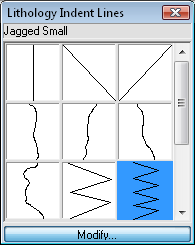
Click Modify
in the list to
add new line styles.
The Lithology
Indent Lines dialog opens:
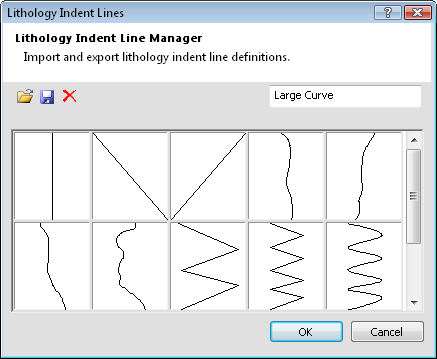
The Lithology Indent
Lines dialog allows you to manage,
save, and import lines used in Indent
Keyword schemes.
Importing Lines
Line indent styles are simple
vector line files. There are line styles available in Strater,
or you can create your own in another program or in a text editor. Strater imports Atlas
Boundary (*.BNA), Golden
Software Blanking (*.BLN), and Strater
Lithologic Lines (*.LLF) files for lithology indent lines.
The following
are requirements for imported indent line files.
The limits of
the file must be from 0 to 1000, otherwise the line cannot
be imported. The X and Y coordinate
range must
be zero to 1000. Values cannot be negative. The first Y value
must be zero. The last Y value
must be 1000. The coordinate
(0,0) is in the upper left corner and (1000,1000) is in the
lower right corner.
|
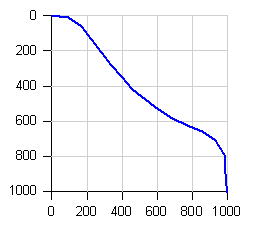
(0,0) is the upper left corner.
(1000,1000) is the lower left corner.
|
To import a file to be used
as an indent line:
Click the  button in the Lithology Indent Lines
dialog.
button in the Lithology Indent Lines
dialog.
In the Open
Lithology Indent Lines dialog, browse to the folder containing
the file to import.
Select the file and click
Open.
If an error message occurs
saying Unable to import all lithology indent curves, the file probably
does not meet the coordinate requirements. Edit the original file
to meet the requirements above and try to import again.
If the file imports, all
new lines are displayed at the bottom of the list.
Select the desired indent
line and click OK to return
to the Scheme Editor.
Click OK
or Apply to make the change
on the view window.
Exporting Indent Line Styles
All of the lines in the Lithology Indent
Lines dialog can be saved for use on other computers.
In the Lithology
Indent Lines dialog, click the  button.
The Save Strater Lithology
Indent Lines dialog opens.
button.
The Save Strater Lithology
Indent Lines dialog opens.
Use the Save
In field to select the location where you want the line file
saved.
Enter the name of the
line in the File Name field.
All indent lines are saved in file format .LLF.
Click Save
to save the line.
Deleting Indent Line Styles
Select any line in the Lithology
Indent Lines dialog and click the  button to delete the selected line. Note:
The first three indent line styles (Straight, Slope Down, and Slope Up)
cannot be deleted.
button to delete the selected line. Note:
The first three indent line styles (Straight, Slope Down, and Slope Up)
cannot be deleted.
Renaming Indent Line Styles
To rename any line, click on the line in the Lithology
Indent Lines dialog. Type a new name in the box on the upper right
side. The name is saved when the OK
button is clicked. Note: The first three
indent line styles (Straight, Slope Down, and Slope Up) cannot be renamed.
See Also
Scheme
Editor
Create
Scheme
Lithology
Log Properties
Keyword
Scheme
Lithology
Keyword Scheme
Range
Scheme
Well
Construction Scheme
 button to open the New
Scheme dialog.
button to open the New
Scheme dialog. next to Indent
Keyword.
next to Indent
Keyword. next to the scheme
name in the Indent
Keyword list.
next to the scheme
name in the Indent
Keyword list. next to
next to 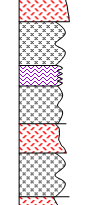
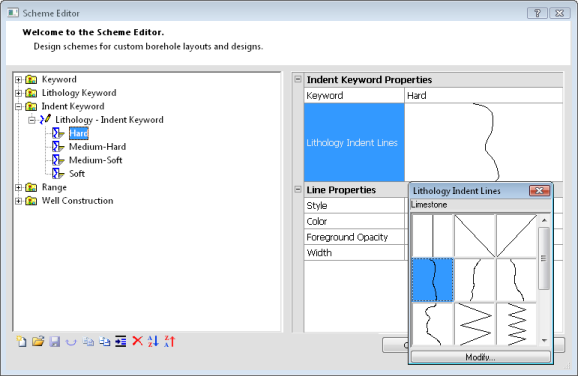
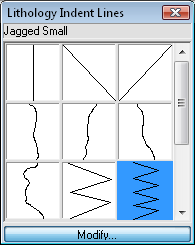
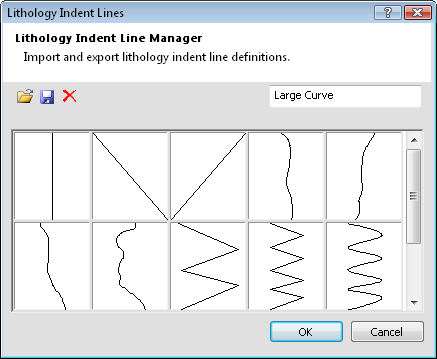
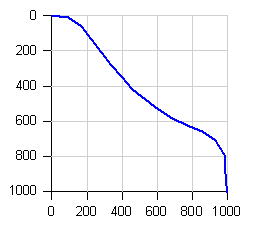
 button in the
button in the  button.
The
button.
The  button to delete the selected line.
button to delete the selected line.