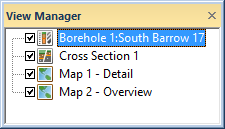
In Strater you can have multiple view window types in one project. This is useful in displaying multiple graphics for multiple wells, displaying different layouts for the same data, or displaying maps or cross sections. Click the View | Managers | View command to display the View Manager. The View Manager contains a list of the various borehole views, cross section views, and map views. You can open or close views, add or delete views, and save or load template files in the View Manager.
The check box to the left of a view name indicates if that view is displayed or hidden. If a view is not visible either check the box next to the view name or click the view name. Unchecking all view check boxes in the View Manager closes the entire project. When the last check box is unchecked a window appears asking you to save any unsaved work in the project. The project then closes.
To display the view properties associated with any view in the View Manager menu, click on the view name. The view properties are listed in the Property Manager.
Click and drag a view name in the View Manager to rearrange the order of the views in the list. The pointer changes to a black arrow if the object can be moved to the pointer location or a red circle with a diagonal line if the object cannot be moved to the indicated location. The view tabs will also rearrange to reflect the new ordering. The topmost view in the View Manager is the left-most document tab in the view window.
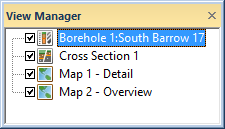
The View Manager allows you to create
new views, delete existing views,
or save and load templates.
Right-click in the View Manager to see options available for adding or deleting views or for loading templates.
New Borehole View creates a new blank borehole view in the current project.
New Map View creates a new blank map view in the current project.
New Cross Section View creates a new blank cross section view in the current project.
Delete deletes the currently highlighted view from the project. There is no Undo for this operation so use caution when deleting views.
Rename allows you to type a new name for the view.
Sort Views Top to Bottom sorts the views in descending order from the top to the bottom of the View Manager, i.e. ascending order from bottom to top. Sorting the views in the View Manager also updates the order of the document tabs. The topmost view in the View Manager is the left-most document tab in the view window.
Sort Views Bottom to Top sorts the views in descending order from the bottom to the top of the View Manager, i.e. ascending order from top to bottom. Sorting the views in the View Manager also updates the order of the document tabs. The topmost view in the View Manager is the left-most document tab in the view window.
Save Template of Current View saves the current view window as a template .TSF file.
Load Template opens a template into a new borehole view.
View Properties displays the currently selected view window's borehole, map, or cross section view properties in the Property Manager.
See Also