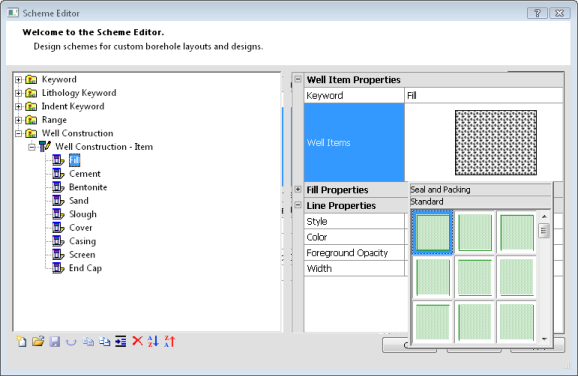Well Construction Scheme
Well construction schemes link words or numbers in a table column with special types of well item shapes, line, and fill properties. Each item in a well construction scheme has different properties that are displayed in the well construction log.
Important: the well construction scheme item names must match the text in the table column for the scheme item properties to be shown on the well construction log. Keywords are case-sensitive.
Creating a Well Construction Scheme
To create a well construction scheme based on existing data in the project:
-
Click the Home | Display | Scheme Editor command or click the  button.
button.
-
In the Scheme Editor, click the  button to open the New Scheme dialog.
button to open the New Scheme dialog.
-
In the New Scheme dialog, select Base Scheme on Column Data, which allows you to determine the source column of data on which to base the scheme.
-
Click the box next to Table Name and select the table that contains the scheme information from the list.
-
Click the box next to Column Name and select the column that contains the scheme information from the list.
-
Type a Scheme Name.
-
Select Well Construction as the Scheme Type.
-
The Interval Count is automatically set to the number of unique items in the Column Name.
-
Click OK to close the New Scheme dialog.
-
In the Scheme Editor, click on the  next to Well Construction.
next to Well Construction.
-
Click on the desired scheme name.
-
Click on the  next to the scheme name in the Well Construction list.
next to the scheme name in the Well Construction list.
-
Select each scheme item and edit the properties on the right side of the dialog.
-
Click OK to exit the Scheme Editor and save the properties of the new scheme.
Editing a Well Construction Scheme
To edit a well construction scheme:
-
Click the Home | Display | Scheme Editor command or click the  button.
button.
-
In the Scheme Editor, click on the  next to Well Construction.
next to Well Construction.
-
Click on the desired scheme name.
-
To change the scheme name, on the right side of the dialog, type a new name next to Name and press ENTER on the keyboard. The scheme name is updated.
-
To change a scheme item name,
-
Open the scheme by clicking the  next to the scheme name.
next to the scheme name.
-
Click a scheme item name.
-
On the right side of the dialog, click the  next to Well Item Properties, if necessary.
next to Well Item Properties, if necessary.
-
Type a new name next to Keyword and press ENTER on the keyboard. The scheme item name is updated.
-
To change scheme item properties,
-
Open the scheme by clicking the  next to the scheme name.
next to the scheme name.
-
Click a scheme item name.
-
On the right side of the dialog, edit the well item appearance, line, and fill properties.
-
Click OK to exit the Scheme Editor and save the properties of the scheme.
Important: the well construction scheme item names must match the text or numbers in the table column for the scheme item properties to be shown on the well construction log. Keywords are case-sensitive.
Data Requirements
Well construction schemes use text or numbers from a single column as the scheme item names.
Using Well Construction Schemes
Once a well construction scheme is defined, you can use it with multiple data tables in multiple projects. To use a well construction scheme, click on the well construction log. The properties are listed in the Property Manager. Set the Well Item Column and the Well Construction Scheme to the desired column and scheme for the well.
Well items control the shape of well for the scheme item. There are three main item types: Seal and Packing, Casing and Screens, and Cover and End Caps.
-
Seal and Packing types are used to create packing material rectangles. Seal and packing types are indicated with green in the palette.
-
Casing and Screens types are used to show the screen and casing types. Casing and screens types are indicated with a reddish color in the palette.
-
Cover and End Caps types are used for end caps and covers. Cover and end caps types are indicated with blue in the palette.
To change the type of shape, click on the existing option next to Well Items and select the desired option from the list.
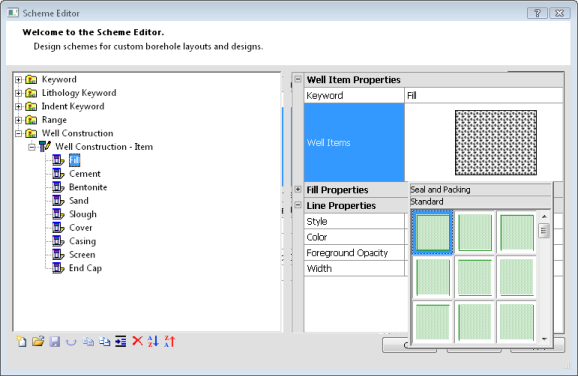
Select the type of Well Items for each scheme item in a Well Construction Scheme.
Each well item type has specific characteristics. For instance, seal and packing items are the only items to use the inner diameter dimensions. In addition, the screen and cap items all use a default white fill for the non-color filled area. You can define the fill for some cap and casing items, but the fill color is defined to the small areas depicted in the color examples.
See Also
Scheme Editor
Create Scheme
Well Construction Data, Schemes, and Logs
Keyword Scheme
Lithology Keyword Scheme
Indent Keyword Scheme
Range Scheme
 button.
button. button to open the New Scheme dialog.
button to open the New Scheme dialog. next to Well Construction.
next to Well Construction. next to the scheme name in the Well Construction list.
next to the scheme name in the Well Construction list. next to
next to