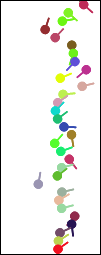
Click the Log | Create Log | Tadpole command to create a tadpole log. Tadpole logs plot symbols representing dip and dip direction as a function of depth. This gives an indication of strike and dip of the bedding planes, fractures, or any other structure along the depth of the borehole.
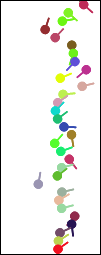
The tadpole plot displays
symbols, representing
dip and dip direction.
In the data table, there are four required columns and an optional type column. The required columns are Hole ID, Depth, Dip, and Dip Direction. Dip is measured from zero to 90 degrees. Dip direction is measured from zero to 360 degrees. The symbol is plotted along the horizontal axis at the dip value. The dip direction is indicated by the direction the tail on the symbol is pointing. Zero degrees is directly up. Positive angles increase in a clockwise direction. The optional Type column can include the type or structure class of the measurement (a keyword) and can be used to create a keyword scheme, to color the symbols or use a different shaped symbol for each type.
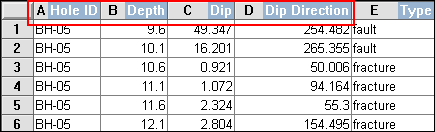
The Hole ID, Depth, Dip, and Dip Direction are required columns for a tadpole log.
To create a tadpole log:
Click the Log | Create Log | Tadpole command.
Click inside the log pane where you want the tadpole log to appear.
In the Open dialog, click on the data file. If the data was already imported, click on the table name in the Use Current Table section. Click Open.
Set the data importing options in the Specify Worksheet Column Definitions dialog, if necessary, and click Next.
Finish the importing of data in the Specify Data Type and Column Positions dialog and click Finish.
The log appears in the borehole window.
If you are in active mode a tadpole log is created using the default properties. If you are in design mode, a tadpole log graphic is displayed as a place holder after step 2.
To change the features of a tadpole log, including the symbol properties, click on the tadpole log in the Object Manager. The properties are listed in the Property Manager.
The following tabs are listed in the Property Manager:
See Also