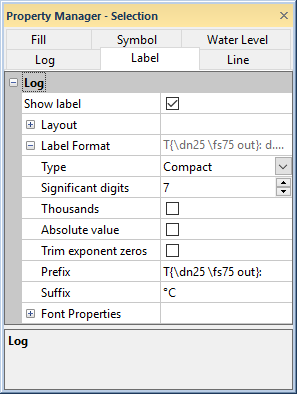
Most labels can have different numeric formats. Use the following options to change the label format options. Many of the label format properties only affect numeric labels, however a Prefix and/or Suffix will be applied to both numeric and text labels.
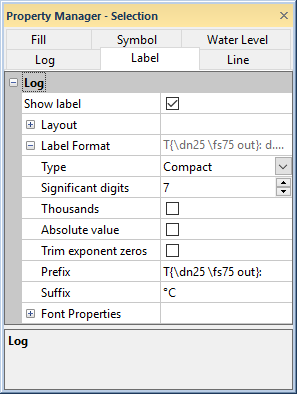
Set the Label Format options for labels.
Click the  next to Label Format to set the
numeric format for the labels.
next to Label Format to set the
numeric format for the labels.
Set the Type to the desired format. Options include Fixed, Exponential, Compact, and Date/time. To change the format, click on the existing option and select the desired option from the list.
Fixed displays a numeric label with a fixed number of decimal digits. You can change the number of digits to the right of the decimal by changing the Decimal Digits. For example, if you set the decimal digits to 3, the number 24 is displayed as 24.000.
Exponential displays the numeric label in exponential format. You can change the number of digits to the right of the decimal by changing the Decimal Digits. For example, if you set the decimal digits to 3, the number 24 is displayed as 2.400E+01.
Compact is the default value and displays the labels in a format that requires the fewest digits [up to 14 digits]. You can change the number of digits before and after the decimal by changing the Significant Digits. For example, if you set the Significant Digits to 2, the number 172 is displayed as 1.7E+2. If the Significant Digits is set to 3, the number is displayed as 172.
Date/time displays the value in any date/time format. Predefined or custom date/time formats can be used.
The Decimal digits controls
the number of digits displayed to the right of the decimal for Fixed
and Exponential
numeric formats. The Significant
digits controls the total number of digits before and after
the decimal for Compact
numeric formats. The default value for Significant
digits is 7. To change the number, highlight
the existing value and type a new value or click the  to increase or decrease the value.
to increase or decrease the value.
Check the box next to Thousands to include a separator every 3 digits to the left of the decimal for numbers greater than 999. Unchecking this box does not display the thousands separator. When the Decimal separator in the Options dialog is set to Comma, the comma is used as the thousands separator. When the Decimal separator is set to Period, the period is used as the thousands separator. When the Decimal separator is set to System default, the Windows system settings determine the thousands separator.
Check the box next to Absolute value to display both negative and positive values identically, for example -2 and 2 would both display as 2.
When the Trim exponent zeros box is checked, exponential numbers are written without preceding zeros in the exponent, e.g.1.99E+2. When this box is not checked, exponential numbers are written with two digits for the exponent, e.g. 1.99E+02.
When the Type is set to Date/time, the Date/Time
format property is available. Type the desired date/time
format into the Date/Time format
field. Alternatively, click the  button to select or create the date/time format in the Date
Time Format Builder.
button to select or create the date/time format in the Date
Time Format Builder.
Click in the box next to Prefix to type the prefix for the value. Prefix adds a prefix to all displayed values. For example, if the numbers displayed were in dollars you can add a $ in this field that is placed in front of all numbers.
Click in the box next to Suffix to type the suffix for the value. Suffix adds a suffix to all displayed values. For example, if you are displaying percentages you can add a % in this field that is placed after each number.
See Also