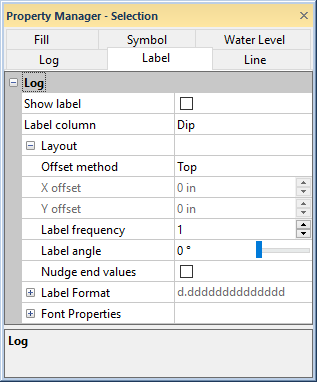
Label properties change the appearance of labels on tadpole logs. Click on the Label tab in the Property Manager to edit label properties.
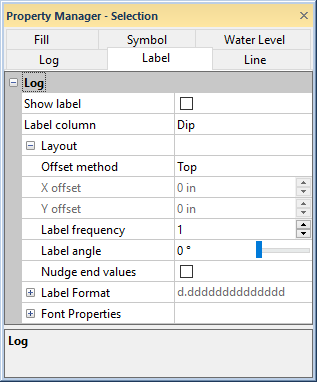
Set label properties on the Label
tab in the Property Manager.
Check the box next to Show Label to display labels at the point locations on the log or at tick mark locations on the map axis.
The Label Column is the column that is displayed next to the tadpole symbol. To change the column, click on the current option and select the desired column from the list. All columns from the Table are listed.
Click the  next to Layout
to set the label layout options.
next to Layout
to set the label layout options.
The Offset method determines the location of the label relative to the symbol. To change the location, click on the existing option and select the desired option from the list. Available options are Center, Left, Top, Right, Bottom, and User Defined.
The X offset field is active only when the Offset method is set to User Defined. The X offset moves the label number to the right (positive offset) or left (negative offset) by the number entered, in inches.
The Y offset field is active only when the selected Offset method is User Defined. The Y offset moves the label numbers up (positive offset) or down (negative offset) by the number entered, in inches.
The Label frequency option
controls how many labels appear on the log. Setting the value to zero
displays no labels on the log. Setting the value to one displays a label
at all values. Change the Label frequency
to two to display a label at every other data value or three to display
a label at every third value. To change the Label
frequency, highlight the existing value and type a new number.
Enter a number between 0 and 1000. Press ENTER on the keyboard to
make the change. Alternatively, click on the  to increase
or decrease the value.
to increase
or decrease the value.
The Label angle option
sets the displayed labels at an angle. The numbers are in degrees offset
from horizontal moving in a counter-clockwise direction. For example,
an angle of 90 displays the numbers vertically, and an angle of 180 displays
the numbers upside-down. To change the angle, highlight the existing option
and type the desired angle. Press ENTER on the keyboard to make the change.
Alternatively, click the  button to increase or decrease the value. Angle values must be between
zero and 360 degrees.
button to increase or decrease the value. Angle values must be between
zero and 360 degrees.
The Nudge end values option moves the starting and ending labels away from the edges of the log pane so that they are completely visible. This 'nudging' occurs only if the label is near the edge of the log pane, otherwise the location of the label does not change. Check the box next to Nudge end values to move the labels. Uncheck the box to keep the labels in the depth location specified.
Click the  next to Label
Format to set the numeric
format options for the labels.
next to Label
Format to set the numeric
format options for the labels.
Click the  next to Font
Properties to set the font
properties for the labels.
next to Font
Properties to set the font
properties for the labels.
If the options in the Font Properties section are not available, a scheme is likely being used. Uncheck the Use keyword scheme option on the Log tab to turn off the display of the scheme properties and set the font properties in the Font Properties section.
See Also