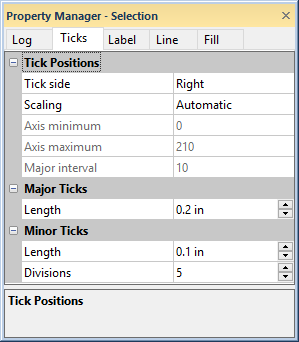
The Ticks page in the Property Manager includes options for setting the tick scaling, interval, and length of the ticks for a depth log. To view and edit depth log tick properties, click on the depth log in the view window or Object Manager to select the log. Then, click on the Ticks tab in the Property Manager.
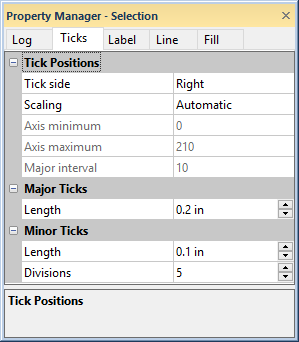
Set the depth log tick properties on the
Ticks tab in the Property Manager.
Use the Tick side option to move tick marks to the Left or Right side of the depth log. Positioning the tick marks on opposite sides of the line is useful when displaying multiple depth logs side by side or on opposite sides of the page. To change the side, click on the existing option and select the desired option from the list. Change the location of the labels on the Labels page.
The Scaling controls how tick marks appear on the depth log. To change the Scaling, click on the existing option and select the desired option from the list. Available options are Automatic, User Defined, and User Interval. Set the Scaling to Automatic to automatically define the starting and ending ticks, based on all of the logs and depth settings in the view window. Set the Scaling to User Defined if you want to manually define the tick range and interval. Set the Scaling to User Interval if you want the tick range calculated automatically, but want to set the Major Interval to a custom value.
When Scaling is set to User Defined, you can enter an Axis minimum and an Axis maximum. The Axis minimum must be less than the Axis maximum. Values are in Display units, as set on the Log tab. To change the Axis minimum or Axis maximum value, highlight the existing number and type the desired value. Press ENTER on the keyboard to make the change.
When Scaling is set to User Defined or User Interval, change the Major interval setting to control the spacing between major tick marks. The interval value is specified in Display units, as set on the Log tab. The interval must be greater than zero. A Too many intervals warning message appears is the number typed in the Major interval creates more than 200 tick marks on the depth log. To change the interval, set the Scaling option to User Defined or User Interval. Then, highlight the existing value next to Major interval and type the desired number. Press ENTER on the keyboard to make the change.
The length of the major tick marks is set in the Major Ticks section with the Length option.
Values are in page units and range between 0.0 to 100.0 inches (0 and
254 centimeters). To change the value, highlight the existing value and
type the desired length. Press ENTER on the keyboard to make the change.
Alternatively, click the  to increase or decrease the tick length.
to increase or decrease the tick length.
The length of the minor tick marks is set in the Minor
Ticks section
with the Length option.
Values are in page units and range between 0.0 to 100.0 inches (0 and
254 centimeters). To change the value, highlight the existing value and
type the desired length. Press ENTER on the keyboard to make the change.
Alternatively, click the  to increase or decrease the tick length.
to increase or decrease the tick length.
The Divisions are the number of divisions (gaps) between
the major tick marks. The value should be between 1 and 20. A value of
one creates no minor tick marks and one gap. A value of 10 is entered
into the Divisions box, there are nine minor tick marks and 10
gaps between major ticks. To change the number of divisions, highlight
the existing value and type the desired value. Press ENTER on the keyboard
to make the change. Alternatively, click the  to increase
or decrease the number of divisions.
to increase
or decrease the number of divisions.
See Also