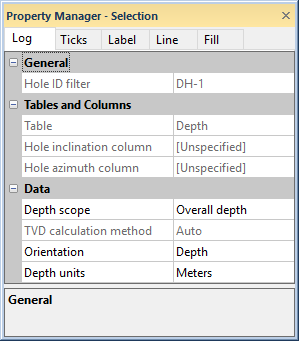
The Log page in the Property Manager includes options for defining the style of the depth scale, display unit type, and depth orientation of a depth log. To view and edit depth log properties, click on the depth log in the view window or Object Manager to select the log. Then, click on the Depth Log tab in the Property Manager.
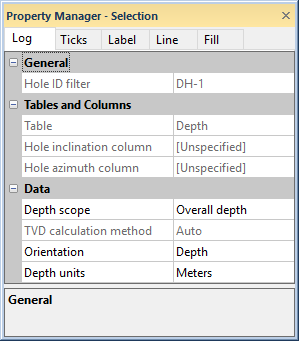
Set the depth log properties on the
Depth Log tab in the Property Manager.
The Hole ID filter is used to select the borehole to associate with this log. Only those Hole IDs that are currently associated with data tables in this project are listed. To change the Hole ID filter, click on the existing Hole ID and select the desired Hole ID from the list. The log automatically updates to show the new borehole.
For a depth log, the Hole ID filter is not available if the Depth scope is set to Overall depth. If the Depth scope is set to Hole measured depth or Hole true vertical depth, the Hole ID filter is available. Select the Hole ID from which the measured depth or true vertical depth values should be calculated.
When the Logs object is selected in a cross section view, the Hole ID filter is not available. To set a specific log to a particular Hole ID, click on that individual log and set the Hole ID filter to the appropriate log.
Use the Table property to define the data table for the depth log. The table type can be an interval, lithology, well construction, or a depth table. The Table option is not available if the Depth scope is set to Overall depth. If the Depth scope is set to Hole measured depth or Hole true vertical depth, the Table defines the table from which the measured values should be read.
The Hole inclination column (or Hole dip column) is used in combination with the Hole azimuth column to calculate the true vertical depth for the hole. Either Hole inclination column or Hole dip column is displayed. To control whether inclination or dip is used, click the File | Options command. In the Options dialog, check or uncheck the Use hole dip instead of inclination option.
Inclination is the angle the borehole is oriented in degrees and varies from 0 to 180. 0 indicates vertical pointing down, 90 indicates horizontal, and 180 indicates vertical pointing up. Negative and positive inclination values are treated the same for depth calculations. Negative inclination values are treated differently for well path calculations in the cross section and map views. A negative inclination changes the direction (azimuth) to the opposite of the similar positive inclination. For example, the azimuth value of 90 and inclination of 45 describes the same orientation as the azimuth value of 270 and inclination of -45 degrees. Both combinations describe an eastward direction at 45 degrees down from the horizontal plane.
Dip is an alternate method of calculating the angle the borehole is oriented. Dip is oriented in degrees and varies from -90 to 90. -90 indicates vertical pointing down, 0 indicates horizontal, and +90 indicates vertical pointing up.
Azimuth is the compass orientation of the well's deviation, in degrees and varies from 0 (true vertical north) to 360. Azimuth values are measured relative to true north (not grid north in the local coordinate system).
To set the Hole inclination column or Hole dip column, click on the existing option and select the desired option from the list. Available options are [Unspecified], [From collars table:collars name], or data columns in the existing Table selection. When one column is set to unspecified or survey table, the other column automatically changes to the same option. When recorded in a collars table, the inclination/dip and azimuth apply to the entire well length. When recorded in a survey table, the inclination/dip and azimuth apply from the depth to the next recorded depth. When set to one of the columns in the existing table, each log is updated independently from each other log using the information in the specific depth or interval tables. If the Hole inclination column for the log is set to [Unspecified], an inclination value of 0 is used for the calculations. No difference will be visible for the log when changing the Depth method to True vertical depth.
The Depth scope determines how the depth on the depth log is shown. Available options are Overall depth, Hole measured depth, and Hole true vertical depth. When Overall depth is selected, the depth is reported for all boreholes in the view window. The depth shown is the reported depths in the tables. The Hole measured depth option sets the depth to a single borehole and the labels are displayed as the measured depth values in the table. The Hole true vertical depth option sets the depth to a single borehole and the labels are displayed as the calculated true vertical depths, based on the Hole inclination column (or Hole dip column) and Hole azimuth column.
When the Depth scope is set to Hole measured depth or Hole true vertical depth, the Table, Hole inclination column (or Hole dip column), and Hole azimuth column options become available. Set the Hole ID filter to the desired borehole that should be used to display the depth values on the depth log.
When the Depth scope is set to Hole measured depth or Hole true vertical depth, the displayed depth value is calculated using the depth from the table and the azimuth and inclination. The TVD calculation method determines how the values are combined to get the true vertical depth. Available options are Auto, Tangential, Average Tangential, Balanced Tangential, Radius of Curvature, and Minimum Curvature. The default is Auto, which uses the method from the borehole view properties or cross section view properties to calculate the true vertical depth for the depth log. To change the calculation method, click on the existing option and select the desired option from the list.
Strater allows the depth log to have a different TVD calculation method than the other log items so that the depth log can display measured depth, true vertical depth, or overall depth for the entire view window. Refer to the True Vertical Depth page for an example of when this might be useful.
The Orientation option sets whether the labels on the depth log are in depth units or elevation units. Depth units start at a small value and increase down the borehole. Elevation units are generally in feet or meters above sea level. Elevation for each borehole must be specified in the collars table. If the elevation is not specified the value is assumed to be zero, creating a depth log rather than an elevation log. To change the Orientation, click on the existing option and select the desired option from the list.
Set the Hole ID Filter to the desired borehole that should be used to display the elevation values on the depth log when the Depth scope is set to Hole measured depth or Hole true vertical depth.
Select the Depth units to specify the units the depth log tick labels should display. If the units are different than the units in the borehole view properties or cross section view properties, the labels are automatically converted to the units specified here. For example, if the borehole view properties units are feet and you select Inches as the display units, Strater multiplies the values in the data table by 12. In addition, by using multiple units with multiple depth logs, you can show depth as feet and meters in one borehole, as in this example. To change the units, click on the existing option and select the desired option from the list.
See Also