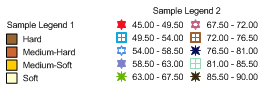
Legends explain information contained in a log, such as a zone bar log or classed post log. Legends display symbols and fill options from a scheme. Any scheme in the project can be displayed with a legend. If no scheme exists in the project, the legend is displayed as Scheme not found. Click the Log | Add | Legend command and click in the view window to create a legend.
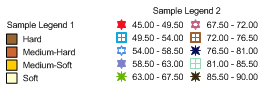
Create legends of different styles, based
on the schemes in your project.
Legends contain legend, label, line, fill, and info properties. You can change these properties in the Property Manager when the legend is selected.
To create a legend:
Click the Log | Add | Legend command.
Click in the view window where the legend should appear.
The legend appears with the default properties, based on the first scheme listed in the Scheme Editor. If a specific log and scheme should be displayed, click on the log before clicking the Log | Add | Legend command.
A legend can be associated with any scheme in the project. To change the scheme associated with a legend:
Click on the legend in the Object Manager or view window to select it.
In the Property Manager, click on the Legend tab.
Click the name next to the Schemes option. In the list, select the desired scheme.
The legend automatically updates to display the newly selected scheme.
Legends are displayed in the same order that the scheme items appears in the Scheme Editor. To display items in the legend in a particular order, sort the scheme items.
See Also