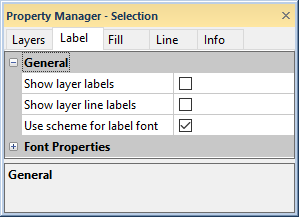
Click on the Layers item in the Object Manager to edit properties for all layers in the cross section. General layers properties, line properties, fill properties, and label properties can be edited. The Info tab displays information about the number of layers in the cross section. The layers label properties are edited on the Label page of the Property Manager.
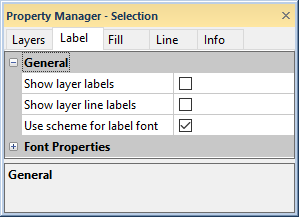
Show labels and edit the font properties on the Label
page of the Property Manager.
Check the box next to Show layer labels to display the names of the layers in the cross section. Uncheck the box to remove the layer names. The layer names are determined by the scheme item names.
Check the box next to Show layer line labels to display the names of the layer lines in the cross section. Uncheck the box to remove the layer line labels. The layer line names are determined by the scheme item names.
Check the box next to Use Scheme For Label Font to set the font properties for the layer names using the keyword scheme. Uncheck the box to set the layer name font properties Font tab for all layers at the same time. Using the scheme allows each layer to have a different size font, which may work better for displaying names on thin layers.
The Font Properties section of the Label page contains the font properties for the layer labels. The properties in the Font Properties section are disabled when Use scheme for label font is checked. To change the label font when Use scheme for label font is checked, edit the font properties in the Scheme Editor. Uncheck the Use scheme for label font check box to edit the label font properties in the Label page. See the Font Properties topic for more information on editing font properties.
See Also