Click the Home | Display | Scheme Editor command to open the Scheme Editor.
On the left side of the Scheme
Editor, click the  next to Lithology: Lithology Keyword. The
five scheme items are displayed below the scheme name.
next to Lithology: Lithology Keyword. The
five scheme items are displayed below the scheme name.
Schemes are an important part of Strater. Schemes provide a mechanism to define drawing properties, such as line, fill, symbol, and text properties, from a table value. Once a scheme is created, it can be used in many logs, cross sections, and other projects. This avoids the need to duplicate work.
Schemes are not used in all log types, but they are used in several, including the zone bar log. Schemes are required for lithology, percentage, and well construction logs. Schemes are optional for bar, classed post, post, and zone bar logs. Scheme properties can be edited from any view by clicking the Home | Display | Scheme Editor command.
A zone bar log uses a keyword scheme to relate data table information to interval block properties, such as fill color or fill pattern. When this log was created, Strater automatically created a basic, default scheme to fill the log with random colors. To edit the scheme connected with the zone bar log:
Click the Home | Display | Scheme Editor command to open the Scheme Editor.
On the left side of the Scheme
Editor, click the  next to Lithology: Lithology Keyword. The
five scheme items are displayed below the scheme name.
next to Lithology: Lithology Keyword. The
five scheme items are displayed below the scheme name.

Expand a scheme to view all scheme items. You can
select each item to set its properties.
Click the Jasperoid item. The item properties are displayed on the right side of the Scheme Editor.
Set the fill properties to any desired pattern and color you wish. For instance, you may click next to Style and select the BIF image.
Select the Granite item on the left side of the dialog.
Set different fill properties. For instance, change the Style to Diagonal Cross and change the Foreground color to Dark Green.
Continue changing the properties for each of the remaining items until the fill properties for all five items have been changed.
Click OK and the Scheme Editor closes. The scheme properties are automatically applied to the zone bar log.
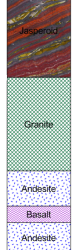
Change the fill
properties for each
item in the scheme.
Note that by default the scheme item names are case-sensitive. If you were to change Granite to granite in one cell in the table, the scheme item properties would not be displayed for that interval. The scheme item associations can be made case insensitive by changing the Scheme is case sensitive option in the General page of the Options dialog.
Back to Editing Zone Bar Properties