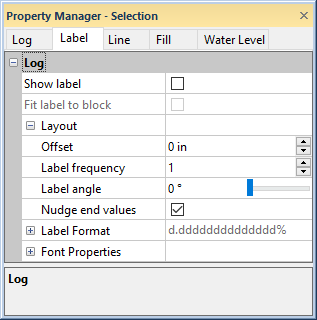
Label properties change the appearance of labels on percentage logs. Click on the Label tab in the Property Manager to edit the percentage log label properties.
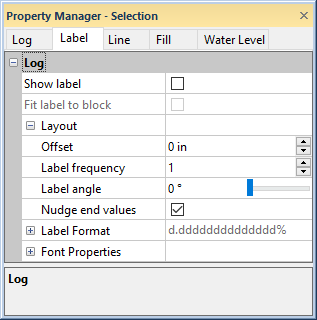
Set label properties on the Label
tab in the Property Manager.
Check the box next to Show Label to display labels on the log or map axis.
The Fit label to block option determines the size of the label for each bar in the log. Check the box to automatically fit the label inside the bar when interval data is used. The label size will become smaller if the label is long so that the entire label fits in the width of the log. Uncheck the box for all labels to be the size specified by the scheme on the Log tab, regardless of whether the label will fit in the width of the log. When this option is checked, the maximum size for the font is reported in the scheme.
The Fit label to block option is not available for percentage logs created from depth tables.
Click the  next to Layout
to set the label layout options.
next to Layout
to set the label layout options.
The Offset field moves the label number to the right (positive offset) or left (negative offset) by the number entered, in inches.
The Label frequency option
controls how many labels appear on the log. Setting the value to zero
displays no labels on the log. Setting the value to one displays a label
at all values. Change the Label frequency
to two to display a label at every other data value or three to display
a label at every third value. To change the Label
frequency, highlight the existing value and type a new number.
Enter a number between 0 and 1000. Press ENTER on the keyboard to
make the change. Alternatively, click on the  to increase
or decrease the value.
to increase
or decrease the value.
The Label angle option
sets the displayed labels at an angle. The numbers are in degrees offset
from horizontal moving in a counter-clockwise direction. For example,
an angle of 90 displays the numbers vertically, and an angle of 180 displays
the numbers upside-down. To change the angle, highlight the existing option
and type the desired angle. Press ENTER on the keyboard to make the change.
Alternatively, click the  button to increase or decrease the value. Angle values must be between
zero and 360 degrees.
button to increase or decrease the value. Angle values must be between
zero and 360 degrees.
The Nudge end values option moves the starting and ending labels away from the edges of the log pane so that they are completely visible. This 'nudging' occurs only if the label is near the edge of the log pane, otherwise the location of the label does not change. Check the box next to Nudge end values to move the labels. Uncheck the box to keep the labels in the depth location specified.
Click the  next to Label
Format to set the label format
properties.
next to Label
Format to set the label format
properties.
Click the  next to Font
Properties to set the font
properties for the labels.
next to Font
Properties to set the font
properties for the labels.
See Also