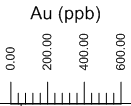
A scale bar is used to show variables in log items in the borehole or cross section view or distance in cross sections. Scale bars can be placed in any location in a borehole view or cross section view. Scale bars can be linked to line/symbol, crossplot, bar, tadpole, or function logs or cross sections. You can also create a scale bar that is not associated with any log or cross section. Scale bars can be automatically created when creating a log or manually created by clicking the Log | Add | Scale Bar command.
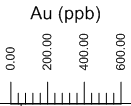
Scale bars show variable
ranges in log items.
Scale bars contain scale bar properties, ticks properties, label properties, line properties, and info properties. You can change these properties in the Property Manager when the scale bar is selected.
To create a scale bar:
Click the Log | Add | Scale Bar command.
Click in the view window where the scale bar should appear.
A scale bar is created using the default properties. If a line/symbol, crossplot, bar, tadpole, or function log was selected before adding the scale bar, the scale bar is automatically linked to the selected log item. If any other item was selected before adding the scale bar or if no log was selected before adding the scale bar, a scale bar is created that is not linked to any log.
You can move a scale bar that was automatically created vertically by clicking on the scale bar to select it and dragging it to the desired location. A scale bar that is linked to a log cannot be moved horizontally away from its associated log.
For scale bars that are not linked to a log, the scale bar can be moved anywhere in the view window. Click on the scale bar to select it and drag the scale bar to any location.
All scale bars can also be moved by clicking on the scale bar and setting the position and size options in the Position/Size toolbar.
To change a scale bar so that it is not linked to a log, click on the scale bar to select it. In the Property Manager, click on the Scale Bar tab. Change the Type to User Defined.
By default, when you create line/symbol, crossplot, bar logs, tadpole, or function logs, a scale bar is automatically placed in the header, linked to the log. To turn off the automatic scale bar creation, open the Options dialog and uncheck the Auto Create Scale Bar option on the General page.
Cross section linked scale bars should only be used when the Well Spacing is set to Proportional. When a linked scale bar is attached to a cross section that has a Proportional well spacing that is changed to Uniform, a warning message appears indicating that the cross section scale bar may not be accurate with the Uniform well spacing. In this case, the distances will not be accurate across the entire cross section. Click Yes to continue changing the Well Spacing to uniform. It is then recommended that the scale bar be deleted. Click No to keep the cross section as Proportional so that the scale bar is accurate.
When a scale bar is added to a cross section that already has Well Spacing set to Uniform, a warning message appears indicating that the scale bar measurement will not be accurate. Click Yes to add the scale bar. Click No to not add the scale bar.
See Also