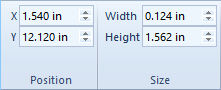
The Position and Size groups on the Arrange tab contain options to position and size objects. Objects can also be positioned and resized using the mouse and keyboard. Objects can also be repositioned by dragging them to a new location with the mouse or with the keyboard.
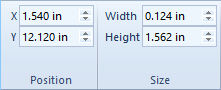
Change the size or position of any object in
the Size or Position group on the Arrange tab.
Use the horizontal position (X)
and the vertical position (Y)
to set the X, Y position on the page for most objects. To change the location,
highlight the existing value and type the desired value. Or, click the
 buttons to increase or decrease
the position. Press ENTER on the keyboard to make the change.
buttons to increase or decrease
the position. Press ENTER on the keyboard to make the change.
The X, Y location of the cursor is displayed in the status bar. This can be a good source of reference.
Use the Width and Height
controls to set the width and height of the selected object. Some objects
do not have a width or height. For example the Height
field is disabled when a line/symbol log is selected. To change
the size, highlight the existing value and type the desired value. Or,
click the  buttons to increase or decrease the size. Press ENTER on the keyboard
to make the change.
buttons to increase or decrease the size. Press ENTER on the keyboard
to make the change.
See Also