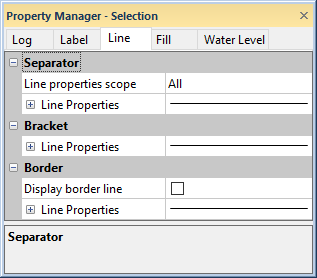
Use Line properties to change the separator, bracket, and border line properties for a complex text log. The separator and bracket lines are displayed by checking the box next to the Show separator and brackets option on the Log tab. When using a depth data table, it is recommended that separator and bracket line styles be set to Invisible.
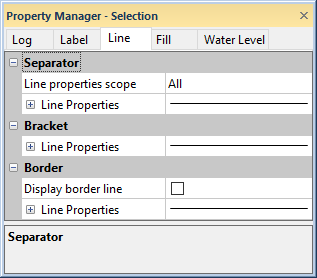
Set the separator line properties for a complex text
log on the Separator tab in the Property Manager.
The Line properties scope property changes the separator line properties for All text blocks or only from the specified text block. For all separator line properties to be the same, set the Line properties scope to All and then change the line properties. The properties are applied to all separator lines. To have a different line style for one text block, click on the current option and select that text block from the list before changing the line properties. The properties are applied only to the separator below the selected text block.
Check the Display border Line check box to display a border line around the log. This section allows you to set the line properties for the box that goes around the log. If the box next to Display border line is checked, a rectangle surrounds the log. If the box next to Display border line is unchecked, no line is drawn. To change the display of the border, check or uncheck the box.
Click the  button next to Line
Properties to expand the line properties for the Separator,
Bracket, or Border
sections of the Line page. Use
the Line Properties section to
edit the line properties
of the separator lines, bracket lines, or border line.
button next to Line
Properties to expand the line properties for the Separator,
Bracket, or Border
sections of the Line page. Use
the Line Properties section to
edit the line properties
of the separator lines, bracket lines, or border line.
See Also