 button
to open a new data file into a Strater
project. In the Open dialog,
select an LAS file and click Open.
The LAS Import Options dialog
is displayed.
button
to open a new data file into a Strater
project. In the Open dialog,
select an LAS file and click Open.
The LAS Import Options dialog
is displayed.Click the File
| Open command or click the  button
to open a new data file into a Strater
project. In the Open dialog,
select an LAS file and click Open.
The LAS Import Options dialog
is displayed.
button
to open a new data file into a Strater
project. In the Open dialog,
select an LAS file and click Open.
The LAS Import Options dialog
is displayed.
To open multiple LAS data files at once, click the File | Open Multiple command in an existing table view window. To import multiple LAS data files into a single table view, click the File | Import command in the table view and select all of the files.
LAS data files use various names for the depth column, for example M_DEPTH, DEPT, etc. Strater determines the depth column automatically and places these values in the Depth column in the depth table that is created after importing the LAS data file.
If the LAS file contains multiple curves with the same name, all of the curves will be imported. Each curve will be imported into a separate column. The first curve will keep the same name as in the LAS file. The subsequent curves will include a number to designate the different curves. For example in a LAS with three curves named PS, the first curve will be imported into a column named PS. The next curve will be imported into a column named PS 1. The final curve will imported into a column named PS 2.
The LAS Import Options dialog is used to set the LAS-specific (Log ASCII Standard) importing options.
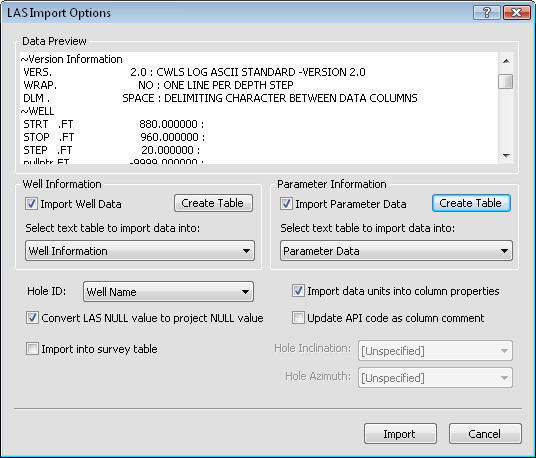
Set options for importing the LAS file in the LAS Import Options dialog.
LAS versions 1.2, 2.x and 3.x can be imported into Strater. For more information on LAS files, refer to the Canadian Well Logging Society web page.
The Data Preview section displays the LAS file contents.
The Well Information and Parameter Information groups allow you to import various LAS file information from the LAS header into text tables. Well Information is everything under the ~WELL INFORMATION section in the LAS file and can be data such as Start depth, Stop depth, Step, NULL Value, Location, Log Date, and Unique Well ID information. Parameter Information is everything under the ~PARAMETER INFORMATION section in the LAS file and can be data such as Depth Logger, Run Number, Depth Driller, Engineer's Name, and Logged by information. Not all LAS files have parameter information. Not all LAS files contain information for all items.
Check the Import Well
Data or Import Parameter
Data boxes to import the
information. If an LAS information table is already created, click on
the table names and select the appropriate table from the list. Otherwise,
click the  button to create
a new table. The resulting table contains all the columns of information
available in the LAS file.
button to create
a new table. The resulting table contains all the columns of information
available in the LAS file.
Click the box next to Hole ID to change the field that is used to name the well. Available options include Well Name, API, and UWI. Select the appropriate option to use that field name for the hole ID in Strater. If API or UWI are selected and that field is empty or missing from the LAS file, a dialog appears prompting you to provide a Hole ID.
The Convert LAS NULL value to project NULL value option is checked by default and is used if you prefer to use the null value you have defined in Strater instead of the null value defined in the LAS file. This option is checked by default, which means the LAS null values are automatically converted to the Strater null values. Uncheck this box if you do not want to use the Strater null values. You can also define a null value in Strater by clicking the File | Options command.
Check the box next to Import into survey table to import the directional information from the LAS file into a survey table. When checked, set the Hole Inclination and Hole Azimuth to the appropriate parameter by clicking on the existing option and selecting the appropriate parameter name from the list.
Check the box next to Import data units into column properties to have the units assigned for each parameter in the LAS file automatically added as the column units in the Strater table. This option is checked by default, importing the parameter information into the table. Uncheck the box to not import the data units. Note, the file may not contain unit types for all columns.
The Update API code as column comment option assigns the LAS file API comments into the column description box for each column in the Strater table. The Column Description can be used with linked text. Note, the file may not contain API codes for all columns.
When a line/symbol, zone bar, bar, post, classed post, complex text, or graphic log is selected before the LAS Import Options dialog appears, an extra Data Column option is available. Click on the existing column name and select the desired column from the list. The log type is automatically created with the Data Column set to the selected column. If left to [Auto], the first column of data is displayed for the log.
When the File | Open Multiple command is used to open multiple LAS files at once, check the box next to Use same settings for subsequent LAS files to use the same settings for all LAS files imported. If this box is not checked, the Import Options dialog appears once for each LAS file.
When all parameters for the LAS import are selected click Import to open the LAS file in a new table view in the current project. To exit the dialog without importing data click Cancel.
See Also