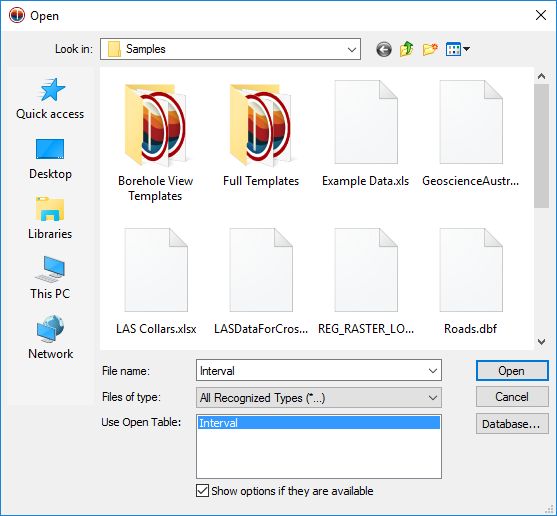Open
Click the
File | Open command, click the  button, or press CTRL+O on the keyboard to open a Strater project
.SDG file, Strater .TSF template file, or a worksheet file. Select
the file in the Open dialog and
the new project opens. When a project opens, the borehole views, cross
section views, map views, and data table tabs that were visible when the
SDG was saved are opened. The views and tables that were hidden when the
SDG was saved are hidden when the project is opened.
button, or press CTRL+O on the keyboard to open a Strater project
.SDG file, Strater .TSF template file, or a worksheet file. Select
the file in the Open dialog and
the new project opens. When a project opens, the borehole views, cross
section views, map views, and data table tabs that were visible when the
SDG was saved are opened. The views and tables that were hidden when the
SDG was saved are hidden when the project is opened.
The Open Dialog
Use the File | Open command
to open an existing Strater project
or template file or any worksheet file.
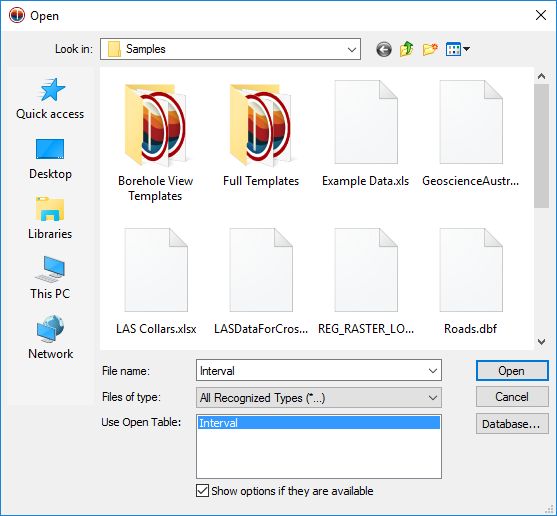
Click on the desired file name in the Open
dialog.
Look In
The Look in field shows the current folder. Click the down arrow
to choose a new folder. Click on the folders to change directories.
The buttons to the right of the Look in field allow you to create
new folders and change the view of the file list.
File List
The File list displays files in the current folder. The current
folder is listed in the Look in field. The Files of type
field controls the display of the file list. To see all files in the folder,
choose All Files (*.*) from the Files of type list. Double-click
on a file to open it or single click the file and then click the Open
button.
File Name
The File name field shows the name of the selected file. You
can also type a path and file name into the box to open a file
Files of Type
The Files of type field shows the file format to be opened. To
change the file format click the down arrow and select the file type from
the list. All Files (*.*) display all files in a folder.
Use Open Table
The Use Open Table list is
displayed when the Open dialog
is accessed via one of the Log | Create
Log commands, the Map |
Create | Well Map command, or the Map
| Add | Well Layer command. To use an open table for the log or well
map, click the table name in the Use
Open Table list. Only table
types that are supported for the selected log type are displayed in
the Use Open Table list when
creating a new log. Only open collars tables are included in the Use Open Table list when
creating a new well map or well layer.
Load Database
Click the Load Database button
in the Open dialog to open the
data linking
function. Data linking provides a method to link to virtually any database
supported by Microsoft via an OLE DB Provider, ODBC, or some other supported
format. Set the database information in the dialogs Data
Link Properties, Database
Tables and Fields, and Specify
Data Type and Column Positions.
Open Multiple Sheets or Multiple Data Files
The File | Open command opens
a single worksheet in a new table. Click the File
| Open Multiple command to open multiple data files into multiple
tables. Click the File | Import command in
an existing table to import a single data file into an existing table.
File | Import also allows multiple
sheets from a single data file to be imported at once.
See Also
File
Menu Commands
Open
Multiple
Template
Wizard
 button, or press CTRL+O on the keyboard to open a Strater project
.SDG file, Strater .TSF template file, or a worksheet file. Select
the file in the Open dialog and
the new project opens. When a project opens, the borehole views, cross
section views, map views, and data table tabs that were visible when the
SDG was saved are opened. The views and tables that were hidden when the
SDG was saved are hidden when the project is opened.
button, or press CTRL+O on the keyboard to open a Strater project
.SDG file, Strater .TSF template file, or a worksheet file. Select
the file in the Open dialog and
the new project opens. When a project opens, the borehole views, cross
section views, map views, and data table tabs that were visible when the
SDG was saved are opened. The views and tables that were hidden when the
SDG was saved are hidden when the project is opened.