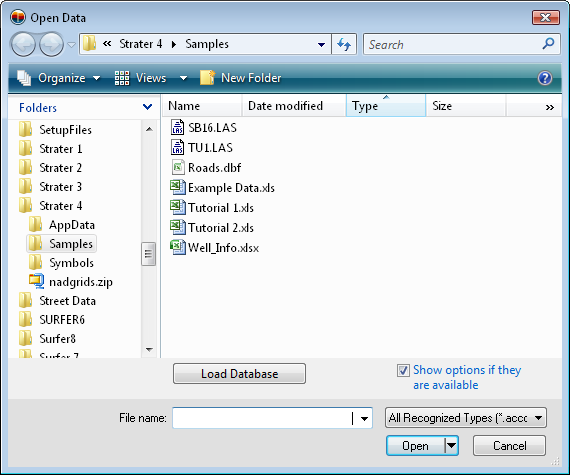
Click the File | Open Multiple Data Files command to open multiple data files with a single command. Use the CTRL and SHIFT keys in the dialog to select multiple files in the Open Data dialog.
Use the File | Open Multiple Data Files command to open multiple data files into separate tables.
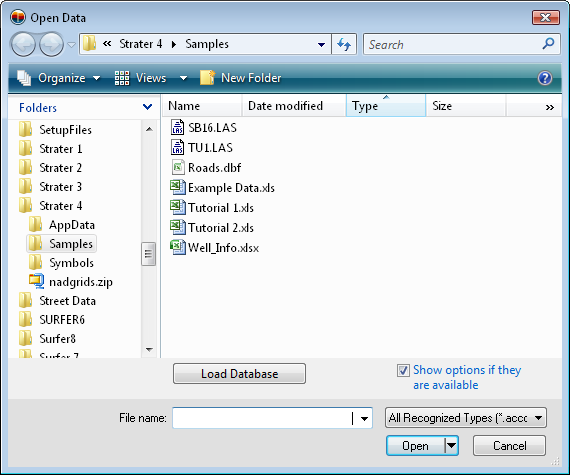
Click on the desired file names in the Open Data dialog.
The Look in field shows the current folder. Click the down arrow to choose a new folder. Click on the folders to change directories.
The buttons to the right of the Look in field allow you to create new folders and change the view of the file list.
The File list displays files in the current folder. The current folder is listed in the Look in field. The Files of type field controls the display of the file list. To see all files in the folder, choose All Files (*.*) from the Files of type list. To select multiple files, hold down the CTRL key on the keyboard and select any files in the list. Hold the SHIFT button to select the first and last files and import all files between the two selected files. Click Open after the files are selected and the import options dialogs appear. The file name is listed in the import options dialogs so options can be set for each file. Each file opens into a new table.
For LAS files, if multiple selected LAS files are imported at once, check the Use same settings for subsequent LAS files option in the LAS Import Options dialog so that the options only have to be set once. All LAS files imported at this time will use the same options.
For XLS and XLSX files, the Multi-Sheet Selection dialog appears if more than one sheet appears in the file.
The File name field shows the names of the selected files.
The Files of type field shows the file format to be opened. To change the file format click the down arrow and select the file type from the list. All Files (*.*) display all files in a folder.
Click the Load Database button in the Open dialog to open the data linking function. Data linking provides a method to link to virtually any database supported by Microsoft via an OLE DB Provider, ODBC, or some other supported format. Set the database information in the dialogs Data Link Properties, Database Tables and Fields, and Specify Data Type and Column Positions.
See Also