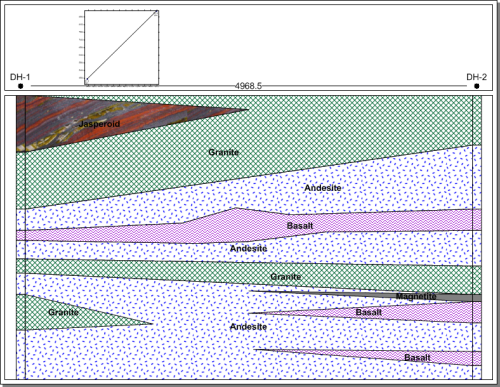
The layers connecting wells in the cross section can be individually edited. After selecting a layer in the cross section view window, click the Draw | Tools | Reshape command to enter reshape mode. All the nodes that make up the layer polygon are viewable. Although all of the reshape commands are applicable, there are a few key functions that make reshaping cross section layers easier:
Click on a node to select it and move it to a new location.
Delete a node by selecting it and pressing DELETE on the keyboard.
Add a new node by pressing and holding the CTRL key on the keyboard when clicking.
If a node is shared (it affects more than one layer), you can separate it by holding the SHIFT key down and then moving the node. This may be useful when editing pinchout nodes, or when moving nodes that connect the layer to the log.
Press the ALT key to link a node to a node in another layer so that the nodes move together.
Currently, two pinchouts are shown connecting toward the bottom of the cross section. To separate these layers:
Click on the Granite pinchout on the left side of the cross section to select it.
Click the Draw | Tools | Reshape command.
Because the Granite and Basalt pinchouts share a common central node, you can separate the two pinchouts by using the SHIFT key. Hold the SHIFT key down on the keyboard and drag the right-most node toward the left side of the cross section.
Click on the Basalt pinchout on the right side of the cross section.
Hold down the SHIFT key on the keyboard and drag the left most nodes toward the right side of the cross section. Holding down the SHIFT key separates the upper Basalt pinchout from the Magnetite pinchout.
Let's assume that we know that the basalt layer near the center of the cross section has a thick section in the middle. Click on the Basalt layer in the cross section view window to select it.
Hold down the CTRL key on the keyboard. Click several points above the Basalt area to create a curved area at the top of the layer.
Continuing to hold down the CTRL key on the keyboard, click several points below the Basalt area to create a curved area at the bottom of the layer.
Press ESC on the keyboard to end reshape mode when all edits have been made.
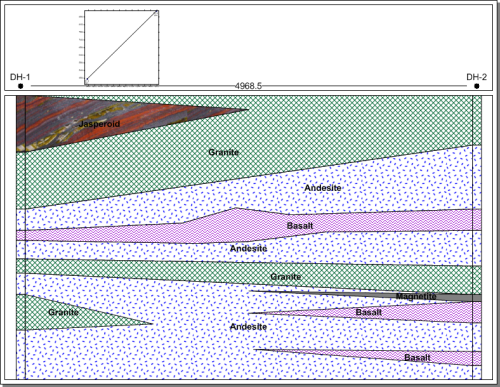
The final cross section displays all edits made to the pinchouts and the central Basalt layer.
Refer to the Editing Individual Layers on a Cross Section for additional layer editing information. Refer to Lesson 12 - Creating a Cross Section from Line/Symbol Logs for information on manually picking layer tops or other cross section editing methods.
Back to Inserting the Map View
Next to Lesson 8 - Saving Information