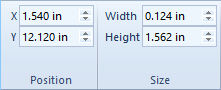
The easiest way to position or size a log is to click on the log in the Object Manager or in the log pane and drag it to a new location or size. However, items can be more accurately positioned with commands.
To accurately position and size the line/symbol log:
Click on the line/symbol log named Depth in the Object Manager or log pane to select it.
In the Arrange | Position | X field on the ribbon, highlight the number next to X and type in 2.0.
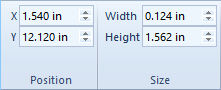
Highlight the existing value in the X box and type the new location.
Press ENTER on the keyboard and the line/symbol log is moved in the borehole view so its left edge is two inches from the left edge of the paper.
Highlight the number next to Width and type 1.5.
Press ENTER on the keyboard and the line/symbol log and its linked scale bar are sized so that the log is one and a half inches wide.
Click the DepthLog depth log object in the Object Manager, hold CTRL, and then click the Lithology Keyword zone bar log object
Click the Arrange | Size Objects | Specify Width command.
Type 1.5 in the Width of Multiple Objects dialog.
Click OK.
All of the logs in the log pane are now 1.5 inches wide, and the line/symbol log's horizontal position is 2 inches left.
Log items can be positioned relative to one another with the Arrange tab commands.
To position the depth log relative to the line/symbol log:
The line/symbol log should be to the right of the depth log before completing the next section. If the line/symbol log is to the left of the depth log, click on the depth log. Hold down the left mouse button and drag the depth log to the left of the line/symbol log.
Select both the depth log and the line/symbol log. There are two ways to select multiple items in the log pane:
Click on the depth log in the borehole view window. Press the SHIFT key on the keyboard. While holding the SHIFT key down, click the line/symbol log in the borehole view window.
In the Object Manager click the name of the depth log, DepthLog. Press the CTRL key on the keyboard. While holding the CTRL key down, click the name of the line/symbol log, Depth.
When both logs are highlighted, click the Arrange | Space Objects | Left to Right command.
The line/symbol log remains in the fixed location. The depth log is moved so that the right edge of the depth log bounding box is at the same location as the left edge of the line/symbol log bounding box.
The Arrange | Space Objects | Right to Left command can be used when selecting the line/symbol log and the zone bar log to move the zone bar log to the immediate right of the line/symbol log.
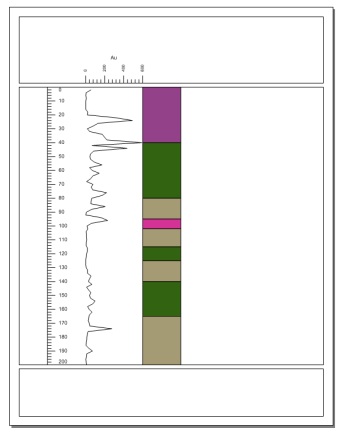
The Right to Left and Left to Right commands remove the spaces
between adjacent objects to maximize the space available
in the view window.
Back to Changing Properties