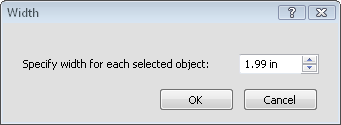
Click the Arrange | Size Objects commands to resize the selected objects. All the selected objects are resized to the same height, width, or both, depending on which option is selected.
When resizing multiple objects, the sizing factor depends on the top most selected object shown in the Object Manager. If you want the sizing based upon a particular object, order the objects so it is the top most object in the display list. Height and Both sizing are not available for log objects because the height is dependent on the scale of the log or cross section pane.
Click the Arrange | Size Objects | Specify Width command to open the Width dialog.
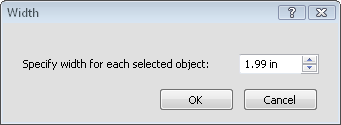
Set the size for each object in the Width dialog.
Type the desired width in the Specify width for each selected object box and click OK. The width of all selected objects changes to the size typed in the dialog.
See Also