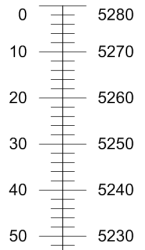
To display the elevation, you just need to have a collars table with the elevation of the top of the hole defined. Be sure that the data is in a collars table, not an interval, text, or depth table type.
Then, use these steps to create two depth logs. One will show depth and one will show elevation.
Create the first depth log showing depth units:
Click the Log | Create Log | Depth command.
Click in the log pane where you want the depth log to appear.
If there are no other logs in the log pane, you are prompted to import data.
Click on the depth log in the Object Manager or view window, if it is not already selected.
In the Property Manager, set the Orientation to Depth.
The second depth log is created just like the first depth log, except the units will be elevation:
Click the Log | Create Log | Depth command.
Click in the log pane where you want the depth log to appear.
Select the new depth log if it is not already selected.
Set the Orientation to Elevation.
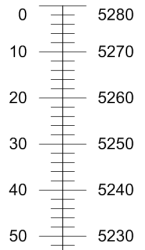
Two depth logs are displayed. The one on the left
shows depth and the one on the right shows elevation.
See Also