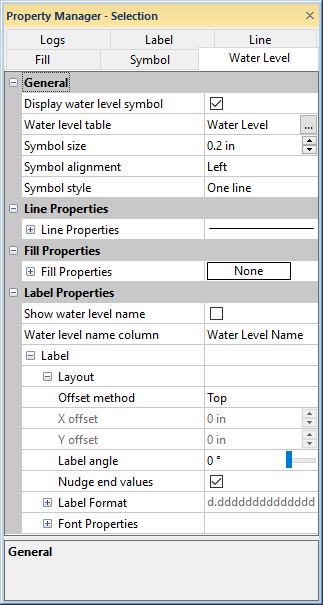
Symbols indicating water level can be added to all logs types except depth logs. Water level symbols can be displayed in the borehole view and the cross section view. The lower point of the triangle, i.e. the bottom vertex, is aligned with the depth in the water level table. This is different than symbols in a post log, where the symbol center is aligned with the depth specified in the depth table. Additionally the water level can be displayed between logs on a cross section in the cross section properties. Add the symbols and edit their properties on the Water Level page in the Property Manager.
Note that adding a water level symbol or water level line will not change the depth range of the borehole view or cross section. The borehole view properties or cross section view properties Depth settings, Starting borehole depth, and Ending borehole depth must be manually set to include the water level when the water level is outside the depth range of the logs.
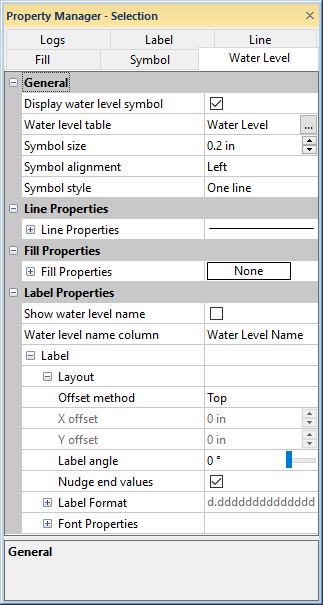
Edit water level data, symbol, and label properties
on the Water Level page.
The General section of the Water Level page contains properties for the water label table and symbol properties.
Check the Display water level symbol check box to display water level symbols on the log. A depth table containing water level information must be selected in the Water level table field for the water level symbols to be displayed.
The water level table is a depth
table containing at a minimum hole IDs and depths. An additional parameter
column can be included to specify the water level names and water level
connections between the logs. If the water level table is already loaded,
click the Water level table field
and select the table from the list. Click the  button
to load the Water level table
with the Open dialog. The water level
table should use the same depth units and direction as the log tables.
button
to load the Water level table
with the Open dialog. The water level
table should use the same depth units and direction as the log tables.
The Symbol size property controls
the size of the water level symbol. Type a value in page units in the
Symbol size field or click the
 button to change the Symbol
size value.
button to change the Symbol
size value.
The Symbol alignment property aligns the symbol on the left, center, or right of the log. Click the current selection in the Symbol alignment and select Left, Center, or Right from the list.
The water level symbol is an inverted triangle with between one and three lines at the point. The Symbol style property specifies the number of lines. Click the current Symbol style selection and select One line, Two lines, or Three lines from the list.
The Line Properties section of the Water Level page controls the line properties for the water level symbol. See the Line Properties topic for more information on line properties.
The Fill Properties section of the Water Level page controls the fill properties for the water level symbol. See the Fill Properties topic for more information on fill properties.
The Label Properties section of the Water Level page controls the water level symbol labels.
Check the Show water level name check box to display labels next to the water level symbols. The labels are specified by the Water level name column. Uncheck the Show water level name check box to hide the water level labels.
The water level table can include a name column which is used to connect water levels across logs and display labels for the water level symbols. Select the column containing the water level names by clicking the Water level name column field and selecting a column from the list. The water level labels will be populated by the names in the Water level name column.
Connect water levels by name by checking the Connect water level(s) by names check box in the cross section properties. When the Water level name column does not contain data, Strater connects the water levels automatically. The Water level name column is also used to connect specific water levels between the logs. For example, if borehole 1 contains two water level names A and B and borehole 2 contains three water level names A, B, and C, the two A water level symbols and two B water level symbols will be connected by a line. When the Water level name column contains unique names for the water levels, no water level symbols will be connected as this indicates these are separate water levels.
The Offset method property controls the label offset direction from the water table symbol. Click the current selection and select Center, Left, Top, Right, Bottom, or User defined from the list to change the label offset. Selecting User defined enables the X offset and Y offset properties.
The X offset property moves
the label to the left or right when the Offset
method is set to User defined.
Type a value in page units or click the  buttons
to change the X offset value.
buttons
to change the X offset value.
The Y offset property moves
the label up or down when the Offset
method is set to User defined.
Type a value in page units or click the  buttons
to change the Y offset value.
buttons
to change the Y offset value.
The Label angle property rotates the water level symbol labels. Type a value in degrees in the Label angle field or click and drag the slider to rotate the labels. Positive angle values rotate the labels counterclockwise.
The Nudge End Values option moves the starting and ending labels away from the edges of the log pane so that they are completely visible. This 'nudging' occurs only if the label is near the edge of the log pane, otherwise the location of the label does not change. Check the box next to Nudge End Values to move the labels. Uncheck the box to keep the labels in the depth location specified.
The Label Format section includes label formatting properties. See the Format Properties topic for more information on label format properties.
The Font Properties section includes label font formatting properties. See the Font Properties topic for more information on font format properties.
See Also