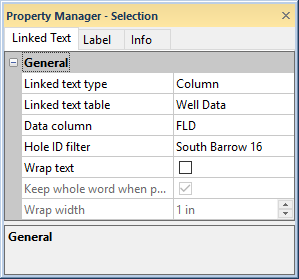
Linked text properties can be changed for all linked text objects. Use the following options to change the linked text values.
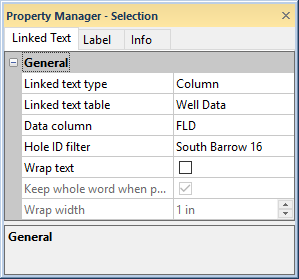
The Linked Text tab contains options
for setting the linked text properties.
The Linked Text Type list contains the types of linking available for each linked text object. Available options are Hole ID, Column, Column Description, Column Units, Current Page, Current Page Of Total Pages, and Total Pages options. To change the type, click on the existing option. Select the desired option from the list.
The Hole ID is the borehole name defined in the borehole view properties. Note: This option should not be used if there are multiple boreholes represented in the current borehole view.
The Column option shows information from a table. When the Linked Text Type is set to Column, select a table from the Linked Text Table and select a Data Column to display. The table type can be a text, collars, or project settings data table.
Column Description shows the table column description. You can enter or edit the column descriptions with Table | Table | Column Properties command in the data table view.
Column Units shows the table column units description. You can enter or edit the column units with Table | Table | Column Properties command in the data table view.
Current Page shows the current page number in a multi-page log.
Current Page Of Total Pages shows the current page number, the word of, and the total number of pages in a multi-page log.
Total Pages shows the total number of pages in a multi-log page.
If the Linked Text Type is set to Column, Column Description, or Column Units, the Linked Text Table option is available. This is the table in the project that contains the text that should be displayed. Only collars, text item, and project settings table types can be selected. The text item and collars tables must contain a Hole ID. The project settings table does not require a Hole ID.
If the Linked Text Type is set to Column, Column Description, or Column Units the Data Column option is available. This is the column in the Linked Text Table that contains the text that should be displayed. Any defined column can be used from a collars, text item, or project settings table. For text item and collars tables, the first row with the defined borehole ID is used.
The Hole ID filter property is used to override the hole ID selected in the borehole view properties. The Hole ID filter is also used to specify the borehole for the linked text when multiple boreholes are displayed in the log, i.e. the borehole view properties Hole ID filter is set to -Multi-. When a hole ID is specified in the Hole ID filter field, the linked text always displays the text from the selected hole ID. Setting the Hole ID filter to a specific hole ID makes the linked text object behave as a static text object. To always display the text for a specific hole ID, click the current selection in the Hole ID filter list and select the desired hole ID. To make the linked text change with the borehole view hole ID, set the Hole ID filter to -Empty-.
The Hole ID filter value is -Empty- by default. When the Hole ID filter is set to -Empty-, the linked text uses the hole ID selected in the borehole view properties. When the Hole ID filter is set to -Empty- and the borehole view contains logs from multiple hole IDs, the linked text displays the text from the last unique hole ID used by the borehole view properties. When loading a template, the Hole ID filter is set to -Empty- for all linked text objects.
The linked text Hole ID filter property is ignored when you use the Export Multiple Logs or Print Multiple Logs command. The linked text object will display the text from each of the hole IDs selected for export or printing. If you wish to use the Export Multiple Logs or Print Multiple Logs command and have the text stay the same for all of the output logs, consider using a Text object instead.
If the Linked text table does not contain hole IDs, the Hole ID filter property is disabled.
Check the box next to Wrap Text to wrap long linked text objects onto multiple lines. After checking the box, set the Wrap Width option to set the length each line should appear. This value is approximate, as some wide characters may cause the value to increase/decrease slightly.
To set the Wrap Width, highlight
the existing value and type the new value. Alternatively, click the  button to the right of the value
to increase or decrease the width. Press ENTER to make the width change.
The value is in page units and must be between 0.1 and 10 inches (0.254
and 25.4 centimeters).
button to the right of the value
to increase or decrease the width. Press ENTER to make the width change.
The value is in page units and must be between 0.1 and 10 inches (0.254
and 25.4 centimeters).
If line breaks should occur between words, check the box next to Keep Whole Word When Possible.
Because linked text can only be associated with a single borehole ID, when there are multiple boreholes in a view window, linked text should be used carefully. The last borehole to be used before multiple boreholes were shown is the borehole that is used for linked text.
When there are multiple boreholes in a view window:
The Hole ID should not be used with linked text because only one borehole ID can be associated with linked text in a borehole view, regardless of the number of borehole IDs in the view.
The Column option should only be used if the column data is the same for all boreholes in the view. Because of this, it is irrelevant which borehole the linked text is associated with, because the column information is identical. In circumstances where you want column information in text boxes to vary based upon different borehole IDs, it is recommended to use simple text boxes and cut/paste the desired information into the boxes.
In general, using linked text boxes with multiple boreholes works well when Current Page, Current Page Of Total Pages, Total Pages, Column Description, and Column Units are the selected Linked Text Type because this information is the same regardless of the borehole.
See Also