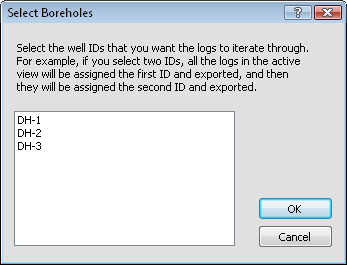
Click the File | Export | Multiple Logs command to export multiple logs using the current borehole view. The Select Boreholes dialog appears, displaying a list of all available boreholes in the project. Click on each borehole that you want to export and click OK.
You can export boreholes with different starting or ending borehole depths, and different scaling values.
Open or create a Strater project that contains multiple boreholes in the table views.
Click the File | Export | Multiple Logs command.
In the Select Boreholes dialog, select the boreholes you wish to export. Use the CTRL key on the keyboard to select multiple items. Use the SHIFT key to select a group of items.
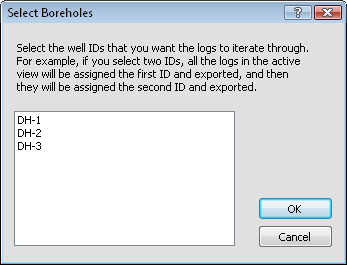
Select the boreholes to export in the Select Boreholes dialog.
Click OK in the Select Boreholes dialog.
Set the directory location, File name, and Save as type in the Multi-Export dialog. The File name is the base file name. The well ID is appended to the File name that is typed into the dialog. For instance, if Lithology Log is typed in, you may see Lithology Log-DH1, Lithology Log-DH2, etc in the output directory.
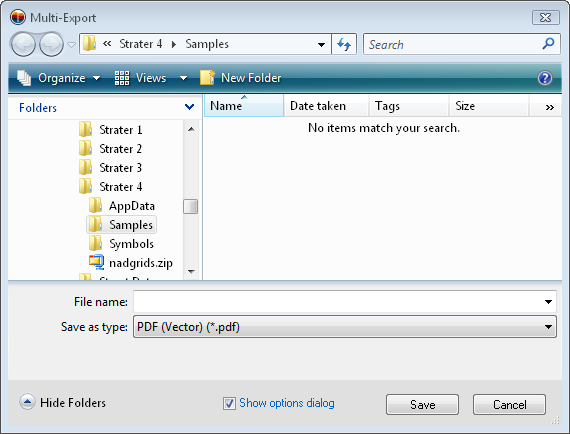
Set the base name for all exported files and the type of file in the Multi-Export dialog.
Click Save.
If necessary, set any options in the export options dialog that appears. The export files are created.
When the Save as type is set to PDF (Vector), a single PDF file is created. Each borehole is started on a new page. For longer boreholes, multiple pages may exist for each borehole.
The linked text Hole ID filter property is ignored when you use the Export Multiple Logs or Print Multiple Logs command. The linked text object will display the text from each of the hole IDs selected for export or printing. If you wish to use the Export Multiple Logs or Print Multiple Logs command and have the text stay the same for all of the output logs, consider using a Text object instead.
See Also