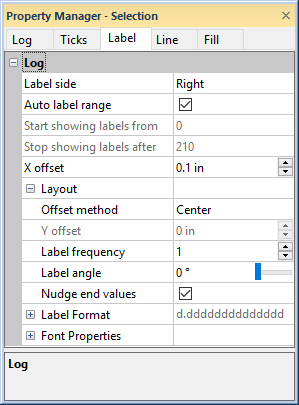
The Label page in the Property Manager includes options for defining the tick mark label range, layout, font, and format. To view and edit depth log properties, click on the depth log in the view window or Object Manager to select the log. Then, click on the Label tab in the Property Manager.
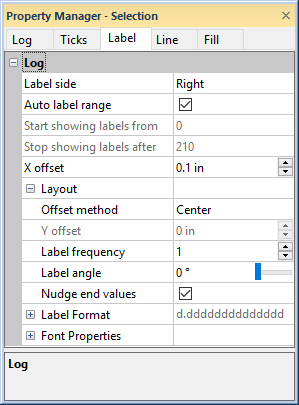
Set the tick label properties for a depth
log on the Label tab in the Property Manager.
Use the Label side option to move labels to the Left or Right side of the depth log. Positioning the labels on opposite sides of the line is useful when displaying multiple depth logs side by side or on opposite sides of the page. To change the side, click on the existing option and select the desired option from the list. Change the location of the tick marks on the Ticks page.
Check the box next to Auto label range to have the starting and stopping labels set to the starting and ending tick marks. When unchecked, the Start showing labels from and Stop showing labels after options become available.
When the Auto label range is unchecked, the Start showing labels from option lists the first tick value on the depth log that should contain a label. To change the first label value, uncheck the Auto label range option. Then, highlight the number next to Start showing labels from and type the desired starting label value. Press ENTER on the keyboard to make the change. The label value is specified in Display units, as set on the Log tab.
When the Auto label range is unchecked, the Stop showing labels after option lists the last tick value on the depth log that should contain a label. To change the last label value, uncheck the Auto label range option. Then, highlight the number next to Stop showing labels after and type the desired ending label value. Press ENTER on the keyboard to make the change. The label value is specified in Display units, as set on the Log tab.
The X offset option moves the
label number away from the tick mark, in the direction the tick mark is
pointing. Larger values move the label further from the tick mark. Smaller
values move the label closer to the tick mark. Values range from zero
to 2 inches (0 to 5.08 centimeters). To change the offset, highlight the
existing number and type a new value. Press ENTER on the keyboard to make
the change. Alternatively, click the  to increase or decrease the X offset
value.
to increase or decrease the X offset
value.
Click the  next to Layout
to set the label layout options.
next to Layout
to set the label layout options.
The Offset method determines the location of the label relative to the tick mark. To change the location, click on the existing option and select the desired option from the list. Available options are Center, Top, Bottom, and User Defined.
The Y offset field is active only when the Offset method is User Defined. The Y offset moves the label numbers up (positive offset) or down (negative offset).
The Label frequency option
controls how many labels appear on the log. Setting the value to zero
displays no labels on the log. Setting the value to one displays a label
at all tick marks. Change the Label
frequency to two to display a label at every other tick mark or
three to display a label at every third tick mark. To change the Label frequency, highlight the
existing value and type a new number. Enter a number between 0 and
1000. Press ENTER on the keyboard to make the change. Alternatively, click
on the  to increase or decrease the value.
to increase or decrease the value.
The Label
angle option sets the displayed data at an angle. The numbers
are in degrees offset from horizontal moving in a counter-clockwise direction.
For example, an angle of 90 displays the numbers vertically, and an angle
of 180 displays the numbers upside-down. To change the angle, highlight
the existing option and type the desired angle. Press ENTER on the keyboard
to make the change. Alternatively, click the  button
to increase or decrease the value. Angle values must be between zero and
360 degrees.
button
to increase or decrease the value. Angle values must be between zero and
360 degrees.
The Nudge end values option moves the starting and ending labels away from the edges of the log pane so that they are completely visible. This 'nudging' occurs only if the label is near the edge of the log pane, otherwise the location of the label does not change.
Click the  next to Label
Format to set the numeric
format options for the labels.
next to Label
Format to set the numeric
format options for the labels.
Click the  next to Font
Properties to set the font
properties for the labels.
next to Font
Properties to set the font
properties for the labels.
See Also