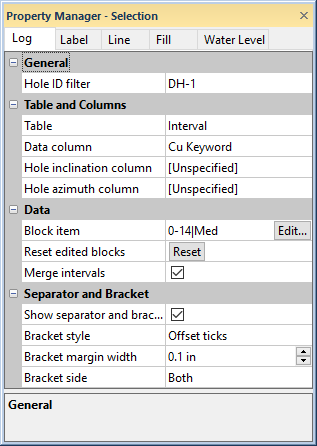
The Log page in the Property Manager includes options for defining the text data table and column, separator style and margin width for complex text logs. To view and edit complex text log properties, click on the complex text log in the view window or Object Manager to select the log. Then, click on the Log tab in the Property Manager.
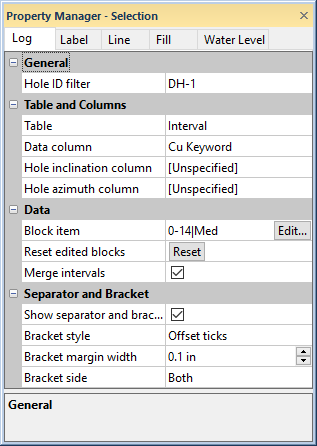
Edit complex text log properties on the
Complex Text Log tab in the Property Manager.
The Hole ID Filter is used to select the borehole to associate with this log. Only those Hole IDs that are currently associated with data tables in this project are listed. To change the Hole ID Filter, click on the existing Hole ID and select the desired Hole ID from the list. The log automatically updates to show the new borehole.
When the Logs object is selected in a cross section view, the Hole ID Filter is not available. To set a specific log to a particular Hole ID, click on that individual log and set the Hole ID Filter to the appropriate log.
Use the Table to define the data table for the complex text log. The table type must be an interval or depth data table type. To change the table, click on the existing table name and select the desired table from the list.
The Data column is the column in the selected Table that is being displayed by the complex text log. When the Table is changed to another table, the Data column list is automatically updated to display the column names in the newly selected table. To change the column, click on the existing column name next to Data column and select the desired column from the list.
The Hole inclination column (or Hole dip column) is used in combination with the Hole azimuth column to calculate the true vertical depth for the hole. Either Hole inclination column or Hole dip column is displayed. To control whether inclination or dip is used, click the File | Options command. In the Options dialog, check or uncheck the Use Hole dip instead of inclination option.
Inclination is the angle the borehole is oriented in degrees and varies from 0 to 180. 0 indicates vertical pointing down, 90 indicates horizontal, and 180 indicates vertical pointing up. Negative and positive inclination values are treated the same for depth calculations. Negative inclination values are treated differently for well path calculations in the cross section and map views. A negative inclination changes the direction (azimuth) to the opposite of the similar positive inclination. For example, the azimuth value of 90 and inclination of 45 describes the same orientation as the azimuth value of 270 and inclination of -45 degrees. Both combinations describe an eastward direction at 45 degrees down from the horizontal plane.
Dip is an alternate method of calculating the angle the borehole is oriented. Dip is oriented in degrees and varies from -90 to 90. -90 indicates vertical pointing down, 0 indicates horizontal, and +90 indicates vertical pointing up.
Azimuth is the compass orientation of the well's deviation, in degrees and varies from 0 (true vertical north) to 360. Azimuth values are measured relative to true north (not grid north in the local coordinate system).
To set the Hole inclination column or Hole dip column, click on the existing option and select the desired option from the list. Available options are [Unspecified], [From collars table:collars name], [From survey table: survey name], or data columns in the selected Lithology table. When one column is set to unspecified or survey table, the other column automatically changes to the same option. When recorded in a collars table, the inclination/dip and azimuth apply to the entire well length. When recorded in a survey table, the inclination/dip and azimuth apply from the depth to the next recorded depth. When set to one of the columns in the existing table, each log is updated independently from each other log using the information in the specific depth or interval tables. If the Hole inclination column for the log is set to [Unspecified], an inclination value of 0 is used for the calculations. No difference will be visible for the log when changing the Depth method to True vertical depth.
Use the Block item option to open a list of all text objects in the complex text log. The text of a block is displayed as it appears in the borehole view. The list contains data intervals on the left and the beginning of the text block to the right. Select a block of text to edit in the list and click the Edit button in the Block item field. The Edit Block Item dialog opens. In the dialog, make any edits to the text and click OK.
Making any changes to the text in this field does not change the text in the actual data table and only modifies the text for use in this log. If you want to make permanent text changes to the data table they must be made inside the data table itself. It is more common to use the Block item option to change the style and format (color, font, size, etc.) of text.
Once the text or text properties have been changed with the Block item, the font properties set on the Label page do not apply to the edited block. The text properties for this text block must be edited in the Edit Block Item dialog by clicking Edit in the Block item field.
Click the Reset button next to Reset edited blocks to reset all edited blocks back to the text from the data table. This resets all edited blocks.
The Merge intervals option merges consecutive intervals that contain the same text. Check the box next to the Merge intervals option to merge consecutive intervals that are the same. Uncheck the box next to the Merge intervals option to keep all intervals separate.
Check the box next to the Show separator and brackets option to show separator lines. Uncheck the box to hide separator lines. To change the behavior, click on the existing option and select the desired option from the list. Set the separator and bracket line properties on the Line page.
The Bracket style list determines how brackets are drawn between intervals along the sides of the log. Available options are Offset ticks, arrows, and brackets. To change the bracket style, click on the existing option and select the desired option from the list. Set the bracket line properties on the Line page.
The Bracket margin width adjusts
the width of the bracket style. This is the spacing between the edge of
the log item and the bounding rectangle of each text block. The margin
can be between 0 and 0.5 inches (1.27 centimeters) wide. The margins are
set on the left and right edges of the log. To change the width, highlight
the existing value and type a new value. Press ENTER on the keyboard to
make the change. Alternatively, click the  to increase
or decrease the width.
to increase
or decrease the width.
The Bracket side option determines where brackets are located relative to the intervals. Available options are Left, Right, or Both sides of the log. To change the bracket side, click on the existing option and select the desired option from the list.
The individual text blocks in a complex text log can be modified in several ways:
Modify the text block contents in the data table itself. The complex text log contents automatically update if Auto update table changes is checked on the General page of the File | Options dialog. If this option is not checked, use Home | Display | Update Borehole Data to show the data change in the view window. Note that any previous formatting changes are lost when making changes in the data table.
Modify the text block font or add symbols (including math symbols) in the data table using Math Text commands. When math text is applied it changes the appearance of the data table text in every log where the text is visible.
Select the appropriate text entry using the Block item option in the Property Manager. The list contains the data intervals on the left and the beginning of the text block to the right. When a text block is selected, make text content and format changes in the Edit Block Item dialog. NOTE: If the text content is changed in the Text Editor, these changes are not written to Strater's data tables.
See Also