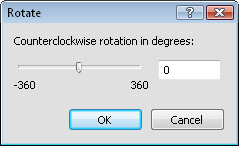
Click the Arrange | Rotate | Rotate command or right-click on an object and select Rotate to rotate a selected object in the view window by a specified number of degrees.
To rotate an object, select the object, click Arrange | Rotate | Rotate, and then type the number of degrees to rotate the object into the Rotate dialog. There are multiple methods for changing the rotation with the slider:
Click and drag the slider to change the rotation value.
Click the bar to the left or right of the slider to change the rotation value in 45 degree increments.
Press the LEFT ARROW or RIGHT ARROW key to change the rotation value in 1 degree increments.
Positive numbers rotate the object in a counterclockwise direction and negative numbers rotate the object in a clockwise direction.
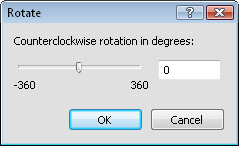
Type the number of degrees or drag the slider
to select the appropriate rotation and click OK.
Click OK and the objects are rotated. Click Cancel to close the Rotate dialog without changing the object's rotation.
See Also