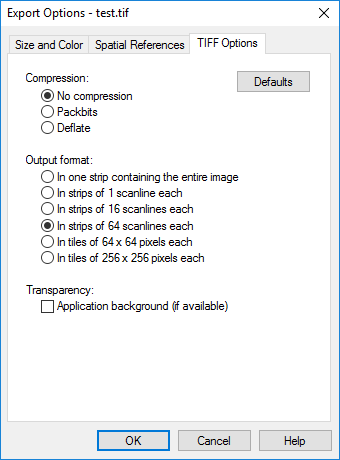
Specify TIF export options in the Export Options dialog.
Surfer can import and export .TIF, .TIFF files.
See Size and Color
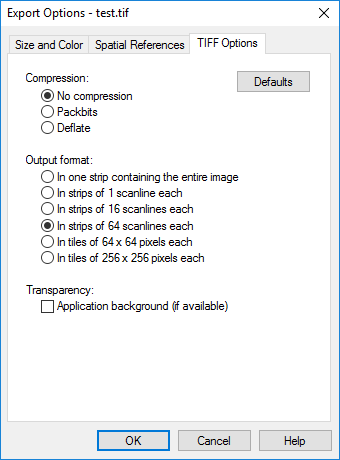
Specify TIF export options in
the Export
Options dialog.
No compression results in a very large output file size.
Packbits compression involves finding repeated data values; as a result, it is a good choice for images without large color ranges.
Deflate is a dictionary encoding method that produces significant reduction in file size for most images without losing any image information.
Choose from a variety of strip and tile output formats. The option In one strip containing the entire image is the least efficient option but has the highest degree of compatibly with other software.
Use the Export Options dialog to specify the Size and Color options and the transparency options for the .TIF file. To export the .TIF file with all background areas transparent, click on the TIFF Options tab in the Export Options dialog. Check the Application background (if available) option. The .TIF file will have transparent background areas. In order for the TIF to be transparent, the Color depth must be set to 4-bit, 8-bit, or 32-bit on the Size and Color tab.
Transparent TIF images in 4-bit and 8-bit modes use TIF tag number 42113 (a.k.a. GDAL_NODATA) which is not yet widely supported by other applications. In applications that don't support this tag, the images appear with an opaque background (no transparency). If the application shows an opaque background where a transparent background should appear, re-export the file with 32-bit color depth. Most programs support transparent TIF files with 32-bit colors.
See Also