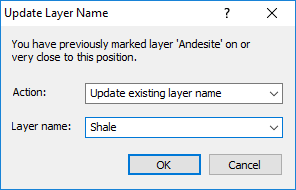
The Update Layer Name dialog appears after clicking on an existing layer mark in a cross section or raster log.
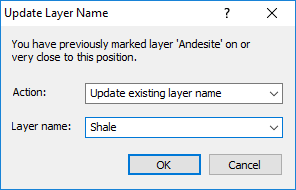
Select the action and layer name from the list or type any
layer name in the box.
Select Add new layer in the Action list to add a new layer to the raster log or cross section. Type a name for the new layer in the Layer name field or select an existing name from the Layer name list.
Select Update existing layer name in the Action list to rename the layer. Click on the current Layer name to select a layer from the list. Alternatively, type any new Layer name in the box.
To delete this mark, select Delete existing layer in the Action list. Only this mark is deleted. To delete all layer marks in a cross section, click the Cross Section | Layer Marks | Clear command.
When all changes are made, click OK and the layer mark name is updated on the cross section or raster log. To quit without updating the layer mark name, click Cancel.
See Also