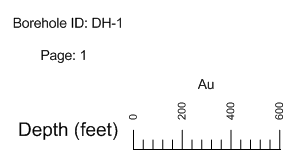Click the Draw | Shape | Linked Text command.
Near the top left of the header section, click to add linked text. The default linked text object, the Hole ID, appears.
Click a second time below the DH-1 text. Another DH-1 appears.
Press ESC on the keyboard to end drawing mode.
Click on the first DH-1 text in either the Object Manager or in the header pane.
In the Property Manager, click on the Label tab.
Click the  next
to Label Format to
open the label format section.
next
to Label Format to
open the label format section.
Next to Prefix, type Borehole ID: with a space after the colon.
Press ENTER on the keyboard and the text appears to the left of the borehole ID number.
Click on the second DH-1 text in either the Object Manager or in the header pane.
Click on the Linked Text tab in the Property Manager.
Click the Hole ID text next to the Linked Text Type option and select Current Page from the list. The page number is displayed.
Click on the Label tab.
Next to Prefix, type Page: with a space after the colon.
Press ENTER on the keyboard and the contents of the linked text box changes.