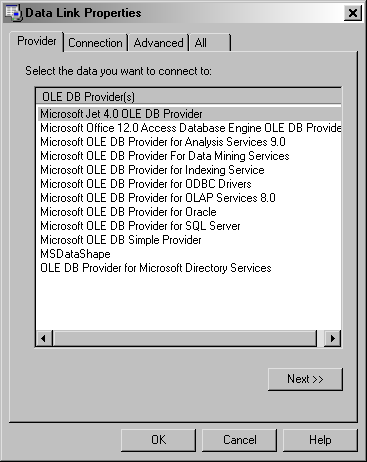
Data linking is used define links to many types of databases.
To use data linking you must select a data table.
Click the File | Open command. The Open dialog is displayed.
Click Load Database. The Data Link Properties dialog opens, with the Provider tab active:
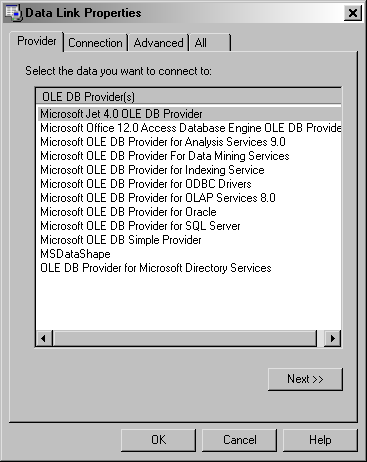
Use the Data Link Properties dialog to link databases support by
Microsoft via an OLE DB Providder, ODBC, or other supported format.
Data linking provides a method to link to virtually any database supported by Microsoft via an OLE DB Provider, ODBC, or some other supported format. Because the data link provides to many types of databases that vary by computer, and since this link is provided by Microsoft, only general information is provided here. Click Help in the Data Link Properties dialog to access Microsoft's help file for this dialog. If you need additional information on specific connection information, contact your network administrator.
Note that ODBC drivers are installed by the database program, not by Strater. If a database program is not installed on the computer, a driver may still be able to be located to import the data from the database. For example, the Microsoft Access database engine can be downloaded from Microsoft's website.
Use the Provider tab to select the appropriate OLE DB provider for the type of data you want to access. Not all applications allow you to specify a provider or modify the current selection; this tab is displayed only if your application allows the OLE DB provider selection to be edited. You can save a data link with the application itself or as a separate file. For more information about creating a data link, refer to the Microsoft help.
|
Option |
Description |
|
OLE DB Provider(s) |
Lists all OLE DB providers detected on your computer. For more information about providers, see "Microsoft OLE DB Providers Overview" in the MDAC SDK. |
|
Next |
Opens the Connection tab for the selected OLE DB provider. |
Note You can navigate directly to the Connection tab by double-clicking the desired provider. For more information about Data Links, see the Data Link API Reference.
Click Next or click the Connection tab to specify how to connect to ODBC data.
This Connection tab is provider-specific and displays only the connection properties that are required by the Microsoft OLE DB Provider for ODBC.
|
Option |
Description |
|
Use data source name |
Select from the list, or type the ODBC data source name (DSN) you want to access. You can add more sources through the ODBC Data Source Administrator. Refresh the list by clicking Refresh. |
|
Use connection string |
Allows you to type or build an ODBC connection string instead of using an existing DSN. |
|
Build |
Opens the Select Data Source dialog box. Once you select a data source the connection string in that data source will appear in the Connection tab of the Data Link Properties dialog. If you select a File DSN, the resulting ODBC connection string is not based on a DSN. The ODBC connection string is persisted in the data link (.udl) file and does not rely on the selected file DSN. If you select a Machine DSN, the resulting ODBC connection string is based on a DSN. The ODBC connection string references the selected machine DSN. If a user on a different system attempts to access the data link (.udl) file, the user must also have the machine DSN installed. |
|
User name |
Type the User ID to use for authentication when you log on to the data source. |
|
Password |
Type the password to use for authentication when you log on to the data source. |
|
Blank password |
Enables the specified provider to return a blank password in the connection string. |
|
Allow saving password |
Allows the password to be saved with the connection string. Whether the password is included in the connection string depends on the functionality of the calling application. Note If saved, the password is returned and saved unmasked and unencrypted. |
|
Enter the initial catalog to use |
Type in the name of the catalog (or database), or select from the drop-down list. |
|
Test Connection |
Click to attempt a connection to the specified data source. If the connection fails, ensure that the settings are correct. For example, spelling errors and case sensitivity can cause failed connections |
.
Note For more Data Link connection information, see the Data Link API Reference.
Use the Advanced tab to view and set other initialization properties for your data.
The Advanced tab of the Data Link Properties dialog box is provider-specific and displays only the initialization properties required by the selected OLE DB provider. For more information about advanced initialization properties, see the documentation provided with each specific OLE DB provider.
The following table describes most initialization options.
|
Option |
Description |
|
Impersonation level |
The level of impersonation that the server is allowed to use when impersonating the client. This property applies only to network connections other than Remote Procedure Call (RPC) connections; these impersonation levels are similar to those provided by RPCs. The values of this property correspond directly to the levels of impersonation that can be specified for authenticated RPC connections, but can be applied to connections other than authenticated RPCs. Select from the following levels:
|
|
Protection level |
The level of data protection sent between client and server. This property applies only to network connections other than RPC connections; these protection levels are similar to those provided by RPCs. The values of this property correspond directly to the levels of protection that can be specified for authenticated RPC connections, but can be applied to connections other than authenticated RPCs. Select from the following levels:
|
|
Connect timeout |
Specifies the amount of time (in seconds) that the OLE DB provider waits for initialization to complete. If initialization times out, an error is returned and the connection is not created. |
|
Access permissions |
Select one or more of the following permissions:
|
Note For more Data Link initialization information, see the Data Link API Reference.
Use the All tab to view and edit all OLE DB initialization properties available for your OLE DB provider. Properties can vary depending on the OLE DB provider you are using. For more information about the initialization properties, refer to the documentation provided with each specific OLE DB provider.
|
Option |
Description |
|
Initialization properties list |
Lists all properties and their current values. |
|
Edit Value |
Opens the Edit Property Value dialog box for the selected property. |
Note You can open the Edit Property Value dialog box by double-clicking the desired property. For more Data Link initialization information, see the Data Link API Reference.
See Also