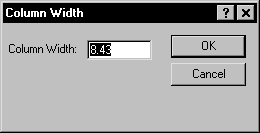
Change the column width by clicking the Data | Format | Column Width command or by using the mouse to resize the column. You can double-click the column line to automatically set the column width, or you can manually change the column width by clicking and dragging the column header dividing line. When automatically setting the column width, the column narrows or widens to the smallest size necessary to completely display the data and column name.
The Excel .XLS, .XLSX, or SYLK .SLK file format must be used to save the column width in the file because ASCII file formats (.CSV, .TXT, .DAT, .BNA, .BLN) do not preserve file format information.
To set column widths or to hide columns, highlight either the entire column or individual cells within the columns and select Data | Format | Column Width. Enter the width for the selected column or cells into the Column Width field. Columns can range from zero to 512 characters wide. The value zero (0) hides the column. Click OK to make the changes.
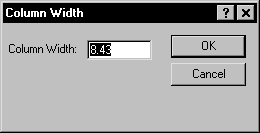
Change the column width by selecting columns,
choosing Data | Format | Column Width, and then
entering a number into the Column Width dialog.
Column width can also be changed using the mouse. When the cursor is
moved to the line that defines the right boundary of the column header,
the cursor changes to  . Double-click
to automatically size the column to the smallest width necessary to show
all the data in the cells and the complete column name. Press and hold
the left mouse button and move the cursor to the left or right to manually
change the width of the column.
. Double-click
to automatically size the column to the smallest width necessary to show
all the data in the cells and the complete column name. Press and hold
the left mouse button and move the cursor to the left or right to manually
change the width of the column.
You can hide a column by moving the cursor to the left until the next dividing line is reached. In the Column Width dialog, a Column Width value of zero (0) hides the column.
Display Hidden Columns
To display hidden columns, press and hold the left mouse button at the right edge of the hidden column and move the cursor to the right to widen the column.
See Also