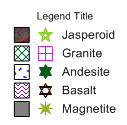
Legends can be added to explain information contained in a log, such as the zone bar log. To add a legend:
Click on the zone bar log to select it.
Click the Log | Add | Legend command.
Click on the borehole view where the legend should be located. The legend can appear in any of the panes. After clicking, the legend automatically appears.
Press the ESC key on the keyboard to end drawing mode.
The legend can be edited in the Property Manager to show fill properties, symbol properties, or both. The options can appear in multiple columns and with the text on the left or right side. Refer to the Advanced Tutorial Editing Legends lesson for additional information about formatting the legend.
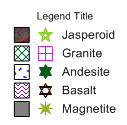
Add a legend to explain items
displayed in the borehole view.
Back to Aligning Text
Next to Lesson 5 - Changing Boreholes